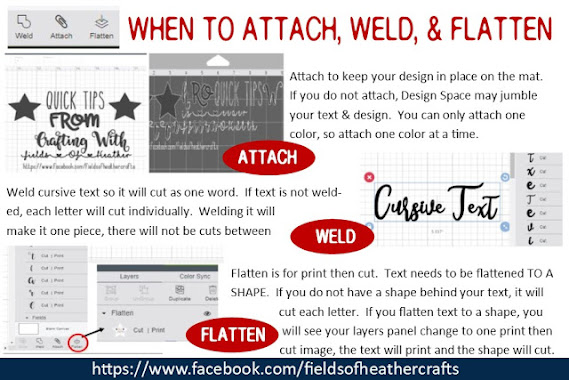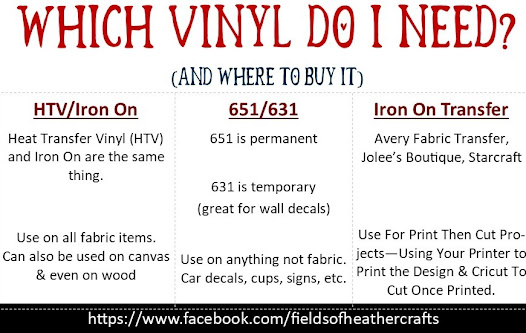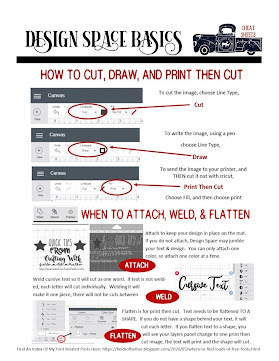The Dollar Tree is one of my favorite places for "blanks" - items to put cricut vinyl designs on - but it's also where I find some of my basic supplies and tools. These are the the items I buy there, followed by some of my projects with Dollar Tree blanks.
If there is a link with the project, it usually includes the svgs and fonts I used, along with step by step instructions.
Supplies To Buy At Dollar Tree
These are the two items I suggest everyone with a cricut buys first thing.
The clear contact paper ($1 a roll!) is the only transfer tape I use for transfering vinyl. It also works for stencils.
The fabric tape measure I use for every single project. It's my most used tool. That is what I use to figure out how large my design should be. (I found the tape measure in the check out aisle)
These items are a little more craft related than specifically cricut - but I still recommend them! I use those hooks to hold my cricut mats on the wall (storage) and the jute is nice for so many of my projects - either to hang them, decorate them, or wrap them.
Blanks from Dollar Tree Decorated With Vinyl
Dollar Tree Chargers Decorated With Cricut
Metal Flowers From Dollar Tree Foil Cookie Sheets
Layered Paper Shadow Box (Light Box)
Dollar Tree Lanterns
Roll A Doodle Game
Decorating Dollar Tree Cake Carriers
Dollar Tree Cosmetic Bags Decorated with Cricut (With Free SVGS)
Dollar Tree Soap Dispensers
http://fieldsofhether.blogspot.com/2017/12/decorating-soap-dispensers-with-cricut.html
Dollar Tree Night Lights Redone With Cricut
https://fieldsofhether.blogspot.com/2019/01/personalizing-dollar-tree-night-lights.html
Tooth Fairy Luminaries from Dollar Tree Tart Warmers
https://fieldsofhether.blogspot.com/2019/01/tooth-fairy-luminary-with-free-svgs.html
Step By Step (With Links to The Free Font & SVG)
Travel "Lego" (Building Blocks From The Dollar Tree)
https://fieldsofhether.blogspot.com/2019/03/dollar-tree-travel-lego-building-blocks.html
http://fieldsofhether.blogspot.com/2017/12/decorating-soap-dispensers-with-cricut.html
Dollar Tree Night Lights Redone With Cricut
https://fieldsofhether.blogspot.com/2019/01/personalizing-dollar-tree-night-lights.html
Tooth Fairy Luminaries from Dollar Tree Tart Warmers
https://fieldsofhether.blogspot.com/2019/01/tooth-fairy-luminary-with-free-svgs.html
Step By Step (With Links to The Free Font & SVG)
Travel "Lego" (Building Blocks From The Dollar Tree)
https://fieldsofhether.blogspot.com/2019/03/dollar-tree-travel-lego-building-blocks.html
Pot Holders
These are one of my favorite items!
They are: Home Collection Cotton/Neoprene Pot Holders
I use a silicone baking sheet in the pocket before ironing on my design.
(The dish towels are from JoAnns)
Split Monogram On A Dollar Tree Tote
Copycat Starbucks Logo on a Dollar Tree Travel Mug
Easter Baskets
===============================================================
My Cricut Cheat Sheets
More Cricut Resources:
http://fieldsofhether.blogspot.com/2018/02/resources-how-tos-for-cricut.html
My Projects & Tutorials:
http://fieldsofhether.blogspot.com/2018/02/my-cricut-projects-by-type.html
My Projects & Tutorials:
http://fieldsofhether.blogspot.com/2018/02/my-cricut-projects-by-type.html
About Me & My Cricut