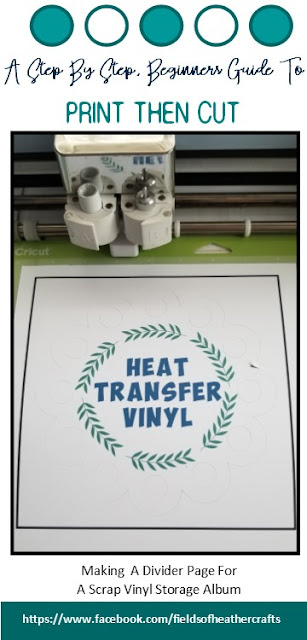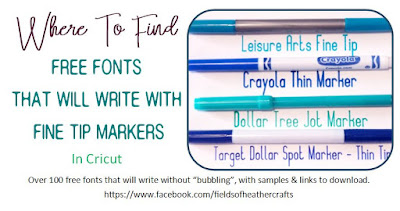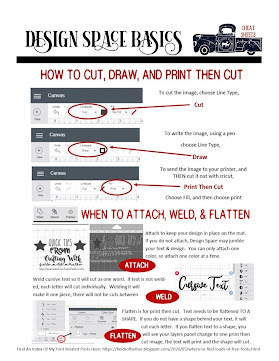Disclaimer - I do not use apple devices.
Because a lot of you use ipads and iphones, I have done my best to compile answers to common questions from sites that know more about these devices than I do.
Because a lot of you use ipads and iphones, I have done my best to compile answers to common questions from sites that know more about these devices than I do.
I've sorted these into sections - Fonts, Svgs, & General Tips & Tutorials For Apple Users
Fonts:
How To Install Fonts On A Mac
SVGS:
How To Download, Unzip, And Save, SVGS On an Iphone - From SVG Cuts
https://svgcuts.com/blog/2019/04/29/how-to-download-save-unzip-svg-files-using-an-iphone/
https://www.redearthandgumtrees.com/how-to-open-a-zipfile-on-an-iphone-or-ipad-without-the-need-of-dropbox-or-laptop-or-computer/how-to-open-a-zip-file-on-an-iphone-ipad-without-the-need-of-dropbox-or-a-computer-or-laptop
https://www.redearthandgumtrees.com/how-to-open-a-zipfile-on-an-iphone-or-ipad-without-the-need-of-dropbox-or-laptop-or-computer/how-to-open-a-zip-file-on-an-iphone-ipad-without-the-need-of-dropbox-or-a-computer-or-laptop
How to Upload SVGS With Iphones & Ipads
General Tips & Tutorials:
https://daydreamintoreality.com/cricut-design-space-app-tutorial-ipad-iphone/
http://inspiration.cricut.com/cricut-design-space-ios-app/
=============
https://fieldsofhether.blogspot.com/2019/02/an-index-of-cricut-resources-how-tos.html
http://inspiration.cricut.com/cricut-design-space-ios-app/
=============
https://fieldsofhether.blogspot.com/2019/02/an-index-of-cricut-resources-how-tos.html