PLEASE remember to check the license on these files. Although many are free for personal use, that does NOT mean they are all free for commercial use. Which means you may make them for yourself and your friends, but you may NOT make them and sell them on Etsy.
Craft Tools To 3D Print
PLEASE remember to check the license on these files. Although many are free for personal use, that does NOT mean they are all free for commercial use. Which means you may make them for yourself and your friends, but you may NOT make them and sell them on Etsy.
2023 In Review - Cricut Crafts
There's a section in the back of my Christmas Planner that has collages, like the one above, of our Christmas decorations from past years. Each year has its own page. I didn't make a page every year, but I did it somewhat regularly - and this is my favorite section of my planner. It also has copies of every Christmas card, from the years when we sent photo cards, and it includes letters from, pre-facebook, when we sent a Christmas letter. Even after we stopped sending a Christmas letter with our cards, I would send one just to my Grandmother. All of that to say, my planners are often as much scrapbooks as they are organizing tools. So at the years end, I like to add photo collages to the sections - reminders that I really did get something done, even though may days it didn't feel like it.
I seriously didn't think I had crafted much in 2023 - It's very easy for me to focus on what I did not get done, and not recognize what I DID accomplish. Once I started pulling up photos of all the things my grandson and I made this year... well, I did a lot more than I realized. :-)
Here's A Look At Some Of The Projects I Completed In 2023
PAID FEATURE - Warp Text In Design Space
The Gilmore Girls Graduation Basket
For our daughters college graduation, we replicated the basket Christopher sent Lorelai for her college graduation.
The Air 2 vs The Maker - My Personal Experience
I own and use both a Maker, and an Air 2.
If my Maker broke tomorrow, I would not miss it. There's a part of me that might actually be a tiny bit relieved to not have to keep using it. If my Air 2 broke tomorrow, I'd be at the store replacing it that same day.
Both machines use the exact same program - there is no difference in how Design Space works, other than once you click make it, the material and tool selections will differ.
================
My First Maker Was Defective
Lets be clear - in case you don't actually know me - I do not love change. Every change is likely to annoy me, because I find it inconvenient, and in general, I am impatient. I'm sure that this is a small part of the reason I do not love the Maker. But it's certainly not the only reason. Also also to be clear, I don't hate the maker, I just don't like it nearly as much as my Air 2. Perhaps after some time, when I finally use it for things like cutting felt, I will come to love it.
In general, I find the Maker to be a lot more hassle to do what the Air 2 does simply, and in many cases, better.
I Personally Would Not Purchase My Machine Direct From Cricut
If you buy from cricut, you have to call customer service and convince them its defective, then they will send you a new one. You may need to make several calls, email videos, etc.
The new one may be a different color - colors are not guaranteed for replacements.
If you purchase through a local craft store, or through Amazon, you can just return the machine, noting in the return that the machine is defective, and then buy a new one in the exact color you want. If something goes wrong with the machine 6 months down the road, the warranty is exactly the same whether you purchased it at Michaels, or from the Cricut website. Save your receipt, just to be safe.
TIP - if you do have to call Cricut Customer Service and you are having a difficult time getting the representative to understand your issues with the machine, hang up and call back. You are almost guaranteed to get a different representative when you call the second time. Experiences with Cricuts customer service line vary greatly - some have great experiences, some terrible. Sometimes all you need is to call back and get a different representative.
===============
Comparing The Machines
There's a chart on the cricut website that compares all the features of the different machines. I think our instinct, for most of us, is to just buy the "latest and greatest". But with cricut, the latest may not be the greatest.
Just because the list of features is longer, does not mean it will work better for what you want to do. And that is the key. What works for me may not work for you. You will have to figure out what works best for you personally, I can only tell you what works, and what does not work, for me.
For me, I ruled out the 3 line of machines immediately. The only real difference with the Air 3 and the Maker 3 [There is no Maker 2 ] is that they use Cricuts new line of "smart materials", so you can cut without a mat, making longer and 1 inch wider cuts, if you buy cricut smart vinyl. I do not ever use cricut brand vinyl, so I knew those machines were not for me.
The Joy is a miniature machine at a full sized price. For me, that makes no sense. But I know that some love their Joy machines, and I know of two women in particular who purchased them for their mothers to make cards in their assisted living facility, where space is limited.
===========
The Tools That Are The Same
Tool Talk Tuesday - The Tools I Prefer When Working With Cricut
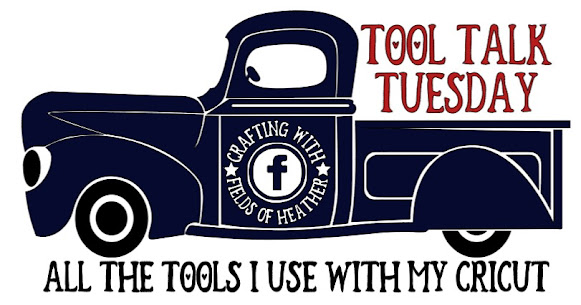
5 Surprising Things I Learned When I Created A Cricut Facebook Group

I'm horrible at answering messages. Really, really horrible. I could apologize, but it would not be genuine. There are only 24 hours in a day, and there are SO very many fun and interesting things, in addition to the necessary things, that sorting through the various platforms to find messages and answer them is just never going to be a priority for me.
But I do love answering cricut questions and teaching people how to use their machines. So about a year ago I got the bright idea to create my own facebook group, where I can more easily answer questions, and compile assorted links and information in what I hoped would be helpful threads. On the whole, it's worked out very well for me. And along the way, I learned some things.. not important things, just interesting things.
1. Designers will offer their designs for free to a select group, as long as those who receive them make items with their designs and share them on a variety of facebook groups. This is how they get around the "self promotion" rule in most facebook groups. Personally, I don't have a problem with this at all. While my list does not allow you to post items or designs for sale, I do encourage you to share items you make. So if the designer gave you the design for free to promote their work, I don't mind if you make the item, share it, and tell where you got the design. But I do prefer you be honest - just say, I received this design for free in exchange for promoting it in facebook groups. As for how to be one of those who receive the free designs - I'm not certain, but I suspect that if you join the designers facebook group, that will be your best opportunity.
2. "Dope Logos" is a common term. Why "dope" logos, I don't know - but at least once a week I have to delete a spammer who goes through all the posts and comments "Do you want a Dope Logo?". Seriously - at least once a week. It's multiple people, and it's not unusual for them to post the comment on 10-30 posts in one night, before I get them blocked and removed. I suspect that although some of these may be legitimate designers, the majority will take your payment and never deliver a design. If you want an svg created, and are willing to pay, I always suggest you ask one of the many designers who provide the free designs I share. Many of them have contact information on their sites for custom work. I recommend supporting the designers who offer us so much for free. :-)
3. Spammers sometimes work in teams. Two or more spammers will join the same group with the specific intent of asking questions that that other can answer with "their favorite" designer, or shop. Super common is for someone to ask "which vinyl should I buy?" and then the co-spammer will immediately answer with a rave review for the brand they are being paid to promote. I always try to ask why someone likes a brand, and ask if they can show you examples of items they made with it.
4. People will promote items they have never used, telling you it's the "best", even though they have never tried it. I've had to block quite a few people over the past year for promoting one particular vinyl company that offers $5 for every referral. Many of these people would admit, when questioned, that they had never used the vinyl, but were promoting it for the $5 incentives. They will tell you how amazing this company is, without ever having ordered a single thing from them! This has become so annoying to me that I personally will never purchase from that company. Which isn't really fair, it's not the companies fault people have misused their promotion. If I see a great deal, or see something people are raving over, I'll share it. But if I haven't used it, I am honest about that - "I've never tried this, but I have heard", for instance.
5. People download legitimate free svgs, then upload them to Etsy and sell them as their own design. This I knew before I created my group - it was one of my very first "shocking" (to me) cricut lessons. I don't mean this happens once in awhile, in rare instances, I mean it's really, really super common. I am very slow to ever recommend someone purchase a design on Etsy, unless it's very unique, or unless I am familiar with the designers work and integrity. In many cases, you can find the design for free elsewhere, legitimately.
==============
Brand New Group For Cricut Crafters!
Cricut Tips & Tricks
SEARCH TIP - In most browsers, at the top right of your screen there will be search options. In Chrome, click on the three dots, then choose "find...". Now you can type something like "writing fonts" or "svgs" and your browser will search this post and allow you to find that text quickly. I also keep an Index of my cricut related posts here, which may be easier to search - https://fieldsofhether.blogspot.com/2019/02/an-index-of-cricut-resources-how-tos.html
Cricut Tricks
Alternative Markers For Cricut -
Did you know there are a bunch of markers that fit right in the pen slot on the cricut machines, no adaptors needed? And they write great!
https://fieldsofhether.blogspot.com/2017/12/alternative-markers-for-cricut.html
When using a "regular" font in Design Space, the cricut machine will follow the path of the blade, creating hollow, or bubbled, text. You can either filter your fonts and pay to use a cricut writing font, OR, here are samples of hundreds of FREE fonts that will "collapse on themselves" and work as writing fonts. The samples are sorted by marker size, some fonts will work with super thin pens, others require a thicker marker. https://fieldsofhether.blogspot.com/2017/11/6-single-line-fonts-that-will-write.html
Using An Iron -
I've been using a plain old thrift store iron (no heat press, no easy press - just an iron) for all of my cricut projects, for over two years now. With no problems. You will hear that applying vinyl is all about pressure, but I have never found it necessary to press hard at all - I think heat has as much to do with it as anything. I like my old, heavy, thrift store irons from the 1980s. I also use silicone mats to reflect the heat. This is how I apply htv - https://fieldsofhether.blogspot.com/2018/11/using-plain-old-regular-iron-for-htv.html
Removing HTV Mistakes -
You can sometimes just apply the iron to the back of the object you are trying to remove the htv from, if you make a mistake. But I LOVE VLR. It's like magic! It's not cheap (around $20) but it doesn't take much, so one container lasts a really long time.
https://fieldsofhether.blogspot.com/2018/11/using-vlr-to-remove-htv-fixing-cricut.html
Storing Vinyl Scraps
I use 12x12 scrapbooks to hold my vinyl scraps
https://fieldsofhether.blogspot.com/2019/02/organizing-my-vinyl-scraps.html
Organizing & Storing SVGS -
This is how I sort, store, and organize all of those free svgs
(If you have other suggestions, I would love to hear them too!)
https://fieldsofhether.blogspot.com/2019/02/organizing-svgs-dealing-with-all-my.html
Reverse Weeding For Small Text & Designs
Using a Bic Pen
Did you know that you can use a regular old bic pen in your cricut machine? It writes great, and fits right in the pen slot! Here are writing samples of FREE fonts that work with the BIC pens -
https://fieldsofhether.blogspot.com/2019/02/free-fonts-for-writing-with-cricut-with_14.html
Text Basics In Design Space -
How To Curve, Weld, Add Swirls & Tails, and use writing fonts with cricut
https://fieldsofhether.blogspot.com/2017/12/using-text-in-design-space.html
How To Download & Use Free Fonts In Design Space
Fonts are installed on your device, not in design space. But any font you have installed on your device can be used in Design space - they are found under "system fonts" at the top of the design space screen.
Here's how to download and install fonts to use in Design Space - https://fieldsofhether.blogspot.com/2017/12/all-about-fonts-text-in-cricut-design.html
How To Clean Up Free Clipart To Cut In Design Space
Often in a design, you need a simple image or shape that can be found on a free clipart site through a google search. If you just upload an image, it will default to a print then cut image in Design Space, but it's really simple to "clean up" an image when uploading to make it a cut file. Here is how - https://fieldsofhether.blogspot.com/2018/12/how-to-convert-simple-free-clipart-to.html
Comparing Sites For Converting An Image To An SVG
There are a variety of websites and programs that can convert any image (even a photo) into an svg you can cut with your cricut machine.
Here's a look at a variety of sites and programs, with comparisons of their results and ease of use:
https://fieldsofhether.blogspot.com/2019/02/programs-sites-for-converting-to-svg.html
How To View Thumbnails Of Your Free SVGS
When you download svgs, after you unzip them, the default view is usually your browser icon, and you will have to open each file to actually see what it looks like.
There is a free extension that allows you to see the thumbnail view of svg files, making it SO much easier to browse your collection!
https://fieldsofhether.blogspot.com/2018/01/how-to-see-thumbnails-of-svg-files.html
Which Vinyl Is For What?
All fabric requires Heat Transfer Vinyl - HTV. 651 is permanent vinyl, 631 is temporary vinyl (great for wall decals). I'm partial to the Caregy for htv, & Frisco for 651. I find it MUCH cheaper on amazon, especially when you factor in free shipping.
See a longer list of which vinyl to use, and where to buy it, here - along with a chart breaking down the cost per a sq foot of each.
https://fieldsofhether.blogspot.com/2017/09/cricut-which-vinyl-do-i-need-where-do-i.html
How To Download & Use Free SVGS In Design Space
There are thousands of really great FREE svg designs - as you probably know if you follow this facebook page. :-) When you download them, you almost always need to unzip them to use them, then you upload the file that looks like an html file to Design Space.
Here's a more detailed step by step of how to use free svg designs in Design Space:
https://fieldsofhether.blogspot.com/2019/01/how-to-download-install-svg-to-design.html
Fonts With Tails Cheat Sheets - Using Easy Glyphs
There are fonts that require a character map to use, but there are also many free fonts that allow you to add tails, or extras, with just a few keys such as < > or ( ).
Here are some cheat sheets for free fonts with tails - no character map needed!
https://fieldsofhether.blogspot.com/2017/09/fonts-with-tails.html
Solving Simple Print Then Cut Problems
If your design is cutting out letters you wanted just to print, not cut, you need to flatten. If the machine is not reading the registration marks, try playing with the light in the room - sometimes more light, sometimes less - often closing the lid of the machine helps. Sometimes placing the paper a quarter of an inch from the edge helps. Frequently, when there is an issue, it takes some trial and error to figure it out. Here's a more detailed look at solving simple print then cut problems:
https://fieldsofhether.blogspot.com/2019/03/solving-common-print-then-cut-problems.html
Dollar Tree Contact Paper As Transfer Paper
I've never used the cricut transfer paper, so I have no comparison, but I love the contact paper from the Dollar Tree as transfer paper. NOT the Duck brand contact paper from Wal-Mart - that does not work as well for me.
Painters tape works great for small designs, especially for things like Christmas Ornaments, and sometimes it works for paper projects too!
Dollar Tree Contact Paper is my favorite. You can use it over and over, one roll lasts a very long time.. but at $1 a roll, it's good to keep a couple extras on hand! I know a few of you have mentioned getting a residue on your items when using the dollar tree contact paper. I've never had that happen, but several of you have mentioned it. I don't know what would cause that - possibly a bad batch, or maybe it sat in the sun for too long?
More Of My Favorite Supplies From The Dollar Tree Can Be Found Here:
https://fieldsofhether.blogspot.com/2018/03/cricut-dollar-tree.html
Monograms are traditionally: First Initial, Last Initial, Middle Initial
But there are of course, a bunch of variations!
For Free fonts for monograms, and more about making monograms, go here:
https://fieldsofhether.blogspot.com/2017/11/free-monograms-split-monograms-for.html
Maintype Logic (Free version) is my favorite Character Map Software, for using font glyphs.
But it is also a fantastic font manager, and it's how I keep all of my fonts organized.
See how here:
https://fieldsofhether.blogspot.com/2019/05/how-to-manage-organize-all-of-those.html
The Dollar Tree Jot Markers are my favorite markers for using as is in my Cricut machine. No adaptor needed, they fit right in, and write beautifully. 20 markers for $1!
Here is a list of free fonts, with writing samples, that work well with these:
https://fieldsofhether.blogspot.com/2019/02/free-fonts-for-writing-with-cricut-with.html
What To Buy When Getting Started With A New Cricut
https://fieldsofhether.blogspot.com/2017/09/what-do-i-need-to-get-started-with-new.html
How To Find And Use Font Glyphs
When you see a pretty font on dafont, it may have "tails" that are not included in the free version. Often (but not always!) fonts on Dafont are free Demo versions of premium fonts
But if you do download the full version of a font, or one that has glyphs, you may need a character map to view, and use, them.
Here's a step by step how to find and use font glyphs
https://fieldsofhether.blogspot.com/2019/02/how-to-find-use-glyphs-in-fonts.html
Free Apps & Websites to Use With Cricut
Lets face it, Design Space is limited in what it can do. I'm very thankful it exist, but I'm also thankful for these extra free programs and apps that I can use along with Design Space, to create & use my designs.
https://fieldsofhether.blogspot.com/2017/11/which-apps-websites-to-use-with-cricut.html
Paying For Cricut Access is like renting svgs.
And that's great, if that is what you want to do! Personally, I prefer to outright buy the few designs I use, rather than rent hundreds I have no interest in.
And there is SO much free out there, I really don't buy too much!
Here are some tips for what to buy, what to download, and how to use it all, for new cricut users - https://fieldsofhether.blogspot.com/2018/02/resources-how-tos-for-cricut.html
How To Transfer Vinyl
When you cut a design out of vinyl with a cricut machine, you essentially made yourself a sticker. But often that sticker has a lot of pieces! "Transfer Tape" is what you use to transfer that design all at once to your object.
(I love the Contact Paper from The Dollar Tree for transfer tape).
Here's a Very Simple Step By Step How to Transfer A Vinyl Design:
https://fieldsofhether.blogspot.com/2018/01/thrift-store-redo-simple-vinyl-transfer.html
HP Instant Ink - Pay By The Page, Not The Cartridge
It took me awhile to understand how this works, and I was hesitant to try it. But oh my, how I love it - and it saves me so much money!
It does only work with certain HP Printers - but I think anything made in the last few years.
You pay a monthy subscription fee for your ink, and that fee allows you to print so many pages. You can even get the FREE subscription, for less than 10 pages a month, which is mind boggling.
The next package up is $2.99 a month. If you need more pages in a certain month, you can either bump up your package for that month, or pay an extra fee, which varies by plan, but starts at an extra 10 pages for $1.
The really nice thing about this, for cricut users, is that it costs exactly the same (and it's cheap!) whether you print in draft, or best quality. So needless to say, I print absolutely everything in best quality here.
Learn more about instant ink here:
https://fieldsofhether.blogspot.com/2019/10/pay-by-page-not-cartridge-saving-money.html
Print Then Cut T-Shirts
If a design has a lot of details, more than you want to layer on a shirt, Cricut Print Then Cut is a great alternative.
Avery T-shirt transfer paper (use the paper for darks, even on white shirts - it works great! You'll get a more brilliant transfer using the paper meant for darks.) can be found at Wal-Mart, or on Amazon, and it has held up really well for me.
For a more detailed how to, go here:
https://fieldsofhether.blogspot.com/2018/02/print-then-cut-with-cricut.html
Shadow, or Offset, Fonts in Design Space
Design Space has now added the offset option, and it is wonderful!








































