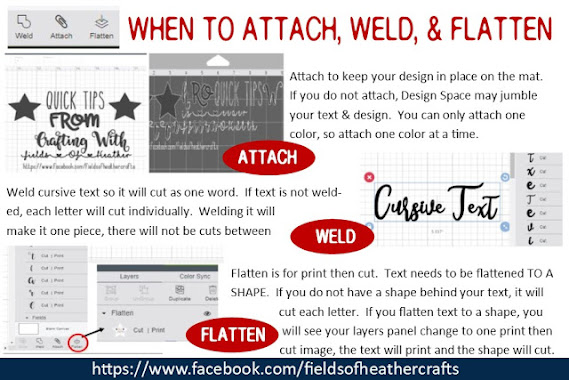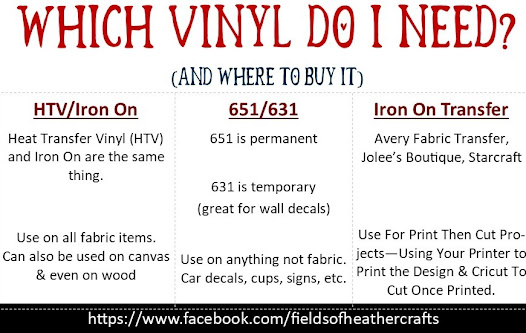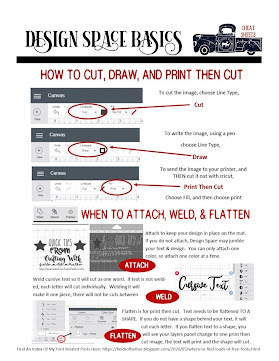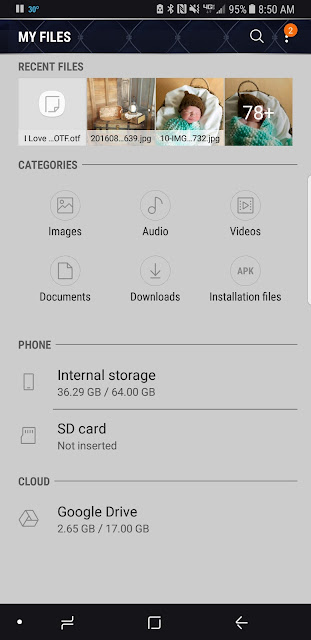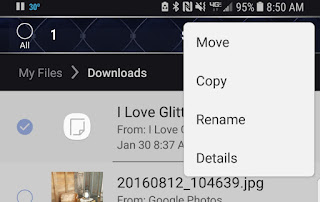The cricut machine can be just as overwhelming as it is amazing. SO much you can do, it's hard to know where to even start. Often the easiest way to get started is simply to start. Choose a project, and learn just what you need to know for that first project. But I know that's hard - so I've made a list of resources that might help while you decide where to start.
==========
Tools & Accessories
==========
What else should I buy? Tools & Supplies that will help with your projects -
You can get a LOT of supplies at the Dollar Tree!
Apps & Websites to use with cricut - sites & software that will make a lot of this easier!
======================
Do I Need to Subscribe to Cricut Access?
=======================
No. You may choose to, but you do not need to!
Paying For Cricut Access is like renting svgs.
And that's great, if that is what you want to do! Personally, I prefer to outright buy the few designs I use, rather than rent hundreds I have no interest in.
To use free svgs, in most cases, you will download them, UNZIP them, then upload the file that looks like a website or html file.
Here's a much clearer step by step on how to download and use free svgs in Design Space:
As with svgs, there are LOADS of free fonts available to use in cricut! The process is a little bit different. Unlike SVGS, Fonts are not uploaded to Design Space, but they are installed on your device, then you find them under the "system" tab when you choose your font in Design Space.
Here's a more detailed step by step for using fonts in Design Space:
And here's a "Font Index" with links tons of free fonts by type & style, and more information on how to use them all:
Update: Design Space has added what they call "kerned fonts". When you use system fonts, you can now filter them and see only "kerned" fonts - which means the fonts that Design Space has optimized to space properly. You still will not see ligatures if a font has them.
When font designers design a font, they write instructions into the font, telling software how to space them, and in the case of ligatures, when to do fancy things with certain letter combinations. Design Space ignores all of those instructions. Most users will tell you to ungroup your text and manually space the letters. Please don't do that. You will never space them the way the designer intended.
Fontlab pad is a free utility that will space your text properly, and save it as an svg. It's an extra step, yes, but it is still much faster than trying to properly space text yourself - and the results will be much better! If a font has ligatures [these are different than glyphs] they will appear automatically in Fontlab pad.
Here's more information on how to use Fontlab Pad
Here's a cheat sheet of Font terms, to explain the differences between ligatures, glyphs, etc.
==============
Attach, Weld, & Flatten
=============
Attach keeps your design exactly the way you placed it. If you click make it and your design looks like a puzzle, go back and attach. You can only attach ONE color at a time. Attach all black, then select all red and attach, etc. More about attach:
Flatten is for print then cut. If you do not flatten your text to a shape, cricut will cut out each letter of your print then cut project individually. Find more about Flatten here:
================
"Operation" is where you tell cricut what you want it to do with a design. Find the operation menu on the top left of the screen in Design Space.
===================
What are the different kinds of vinyl?
===================
HTV is the same as iron on - it's Heat Transfer Vinyl, and what you need if you are putting vinyl on fabric. 651 is permanent vinyl, and 631 is temporary vinyl (for things like wall decals)
For a more detailed list, along with the price guidelines I use when buying, and my favorite sites and brands:
Which Vinyl Do I Need & Where Should I Buy It?
==================
Do I Need To Buy A Heat Press?
================
No. You may chose to buy one, and you will hear a lot about how you have to "use all of your body weight" to use an iron (false) and that vinyl will "not hold up as well" without a heat press (also false). Another option is an Easy Press, which is basically an iron made by cricut, with a chart for temps and times.
But a plain old regular iron will work just fine too.
A Project To Start With
Using Vinyl For the First Time
===========
Using your Cricut To Cut A Vinyl Decal For The Very First Time:
=======================
Looking for more? I have an index of my cricut related posts sorted by theme here:
https://fieldsofhether.blogspot.com/2019/02/an-index-of-cricut-resources-how-tos.html
============
Find Even More On Facebook -
Find Even More On Facebook -
And a facebook group, where you can share your projects and ask questions: