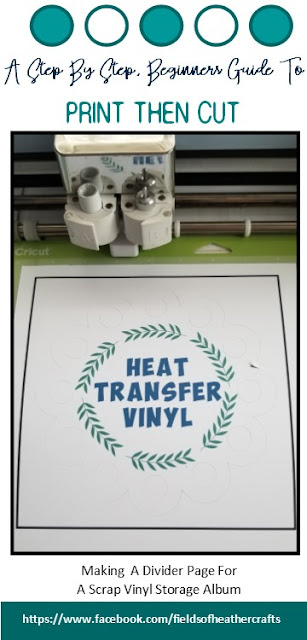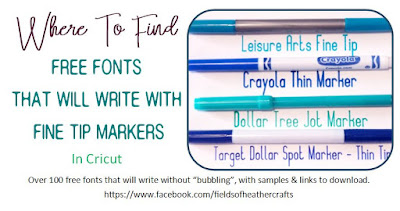- Alternative Pens that work in the cricut machine - no adapter needed!
- Fonts that write without bubbling when using pens in cricut
- Writing With Fun Fonts In Cricut (Think Poster Designs)
- A Super Simple Draw Then Cut Step By Step Tutorial
- My Pinterest Board For Writing With Cricut
- A Facebook Album of Writing Samples - includes fails & various trials
Quick Tips:
- You can use "fast mode" to write, and sometimes that will give you a smoother writing result. I've tried it a few times, but usually forget to turn it on when I am making things. :-)
- You can weld cursive text, again, for a smoother writing result. I do that sometimes, other times I do not bother, it doesn't seem to make a huge difference, but it does depend on the project!
- If the cricut is skipping letters, try clearing your internet cache and restarting your computer. Almost every time this has happened to me, it was because my computer was low on memory. (Once I think it was because the cat walked across the paper as the cricut was writing.. it really is a zoo here.)
Projects I've Made With The Draw Feature:
I started learning about writing with cricut to make labels for my homemade soaps. I like the draw then cut option so much better for this than Print Then Cut, because of the Print Then Cut size limitations. It's more time consuming to use the pens to write these, but I love the way they look, and it does not waste as much paper.
And then I became obsessed with finding free fonts that would work for writing for these - that's how all of those posts about "Free Fonts That Write" began. I started out with 6 free fonts, and was really excited about that! Now I have samples of over 200 fonts, separated by which pens they work with.
I made a tab/divider for my vinyl scraps album - and when I made it, I wrote it up as a very simple step by step for someone nervous avout trying the writing featuer for the first time.
When I started making earrings last year, I automatically used the write feature to make the display cards as well. Print then cut also works for this, but again, draw is often a more efficient use of the paper, because of the size limitations in print then cut.
This was my largest writing project, and I would never recommend using the draw feature for this. I thought it would give it a more old fashioned handwriting feel, but honestly, print then cut would have looked very near identical, and would have been SOOOOOOO much faster and easier!
Simple Candy filled Valentines, with writing done with the cricut
I use the write feature (now called Draw, since the update) a lot on cards!
Find LOTS of free cardmaking svgs here:
I've never actually used any of these fonts for a poster, but my kids are grown and I don't have much need for posters anymore either. I love these - and I am always watching out for a reason to "need" to do this!
More Writing Tips
Pin This:

















.jpg)




.jpg)