5 Surprising Things I Learned When I Created A Cricut Facebook Group

I'm horrible at answering messages. Really, really horrible. I could apologize, but it would not be genuine. There are only 24 hours in a day, and there are SO very many fun and interesting things, in addition to the necessary things, that sorting through the various platforms to find messages and answer them is just never going to be a priority for me.
But I do love answering cricut questions and teaching people how to use their machines. So about a year ago I got the bright idea to create my own facebook group, where I can more easily answer questions, and compile assorted links and information in what I hoped would be helpful threads. On the whole, it's worked out very well for me. And along the way, I learned some things.. not important things, just interesting things.
1. Designers will offer their designs for free to a select group, as long as those who receive them make items with their designs and share them on a variety of facebook groups. This is how they get around the "self promotion" rule in most facebook groups. Personally, I don't have a problem with this at all. While my list does not allow you to post items or designs for sale, I do encourage you to share items you make. So if the designer gave you the design for free to promote their work, I don't mind if you make the item, share it, and tell where you got the design. But I do prefer you be honest - just say, I received this design for free in exchange for promoting it in facebook groups. As for how to be one of those who receive the free designs - I'm not certain, but I suspect that if you join the designers facebook group, that will be your best opportunity.
2. "Dope Logos" is a common term. Why "dope" logos, I don't know - but at least once a week I have to delete a spammer who goes through all the posts and comments "Do you want a Dope Logo?". Seriously - at least once a week. It's multiple people, and it's not unusual for them to post the comment on 10-30 posts in one night, before I get them blocked and removed. I suspect that although some of these may be legitimate designers, the majority will take your payment and never deliver a design. If you want an svg created, and are willing to pay, I always suggest you ask one of the many designers who provide the free designs I share. Many of them have contact information on their sites for custom work. I recommend supporting the designers who offer us so much for free. :-)
3. Spammers sometimes work in teams. Two or more spammers will join the same group with the specific intent of asking questions that that other can answer with "their favorite" designer, or shop. Super common is for someone to ask "which vinyl should I buy?" and then the co-spammer will immediately answer with a rave review for the brand they are being paid to promote. I always try to ask why someone likes a brand, and ask if they can show you examples of items they made with it.
4. People will promote items they have never used, telling you it's the "best", even though they have never tried it. I've had to block quite a few people over the past year for promoting one particular vinyl company that offers $5 for every referral. Many of these people would admit, when questioned, that they had never used the vinyl, but were promoting it for the $5 incentives. They will tell you how amazing this company is, without ever having ordered a single thing from them! This has become so annoying to me that I personally will never purchase from that company. Which isn't really fair, it's not the companies fault people have misused their promotion. If I see a great deal, or see something people are raving over, I'll share it. But if I haven't used it, I am honest about that - "I've never tried this, but I have heard", for instance.
5. People download legitimate free svgs, then upload them to Etsy and sell them as their own design. This I knew before I created my group - it was one of my very first "shocking" (to me) cricut lessons. I don't mean this happens once in awhile, in rare instances, I mean it's really, really super common. I am very slow to ever recommend someone purchase a design on Etsy, unless it's very unique, or unless I am familiar with the designers work and integrity. In many cases, you can find the design for free elsewhere, legitimately.
==============
My Cricut Craft Space - Projects In Progress
Quick Links:
- My [old] Cricut Craft Space (not yet updated since we've redone the room)
- How I Store My Vinyl Scraps (Also old - Same concept, but I now use two separate scrapbooks, and they are binder style instead of post style)
- Dollar Tree Plastic Folders - thicker, $1 each
- Dollar Tree Plastic Folders - thinner, 3 for $1
- Projects In Progress Printable Planner Sheet
- The font I used to label the folders is the free GT Herina. Be sure to use something other than Design space, such as the free fontlab pad, if you want to see those pretty ligatures appear.

Where To Find Free SVGS
 |
| Where To Find Free SVGS |
I say it often - paying for Cricut Access is renting cut files. You cannot download them to your device, and as soon as you stop paying your rental fee, you lose access to all of those images, unless you purchase them. For some, this works great. It's like netflix for svgs. For me, I'd rather purchase one or two designs, than rent thousands I will never use.
Quick Links:
- Free SVGS By Theme
- List of Sites With Free SVGS
- Sites With Daily Free SVGS
- Facebook Group Where I build the "Free by Theme" posts
- My facebook page Each Day I share a "Daily List Of Free Fonts & Free Svgs"
- How To Clean Up Simple Clipart to use as a cut file
- Sites and Software for converting an image into an svg
- Tips For Using Inkscape to Create SVGS
- TIP - SVG Files look like HTML files
- TIP - How To View Thumbnails Of SVG Files
- How To Quickly Sort SVG Bundles
- How to Use Free SVGS In Design Space
Printable Cheat Sheet - Design Space Basics
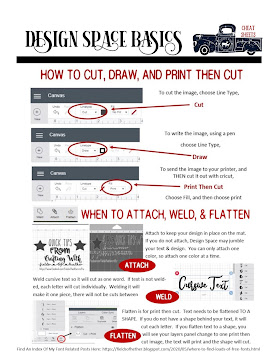
A quick look at how to switch from cut, to draw, to print then cut, and when to attach, when to weld, and when to flatten.
Find it in the facebook album here:
https://www.facebook.com/fieldsofheathercrafts/photos/a.742157633388904/742170410054293































