The links work - the links are not the problem. It has to do with your device - often Apple devices do not allow you to download when you are viewing from the facebook browser.
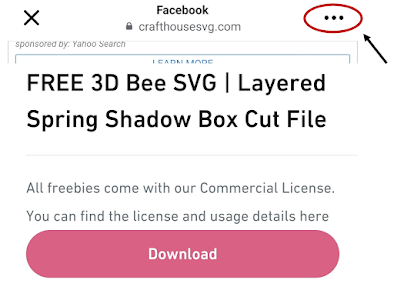
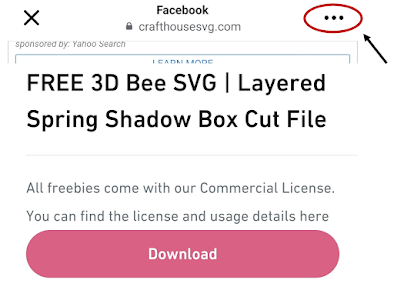
The first thing I try to tell everyone when they first get a cricut is "don't try to learn it all at once."
What you need to know to make a t-shirt is so different than what you need to know to make a card. What you need to know to cut a felt flower is completely different than what you need to know to make a print then cut sticker.
In this post, I'm going to go over the basics of Paper Cutting, then direct you to some of my favorite paper crafters to follow.
Reminder - I'm an affiliate for a number of sites, including Amazon. If you click on one of the links below and then make a purchase, I may possibly earn a small commission. It will not change the price you are charged.
 Choosing Your Glue Bearly Art and Art Glitter Glue [there's no glitter in it] are two of the most popular brands of precision glue. Many crafters LOVE them. I prefer plan old Elmers Glue sticks [like the kindergarteners use...], and for precision tip, the Elmers Craftbond Precision Tip Glue. Not nearly as fancy, but much les expensive, and much less likely to clog up. |
Choosing Your Paper Cricut can cut everything from vellum to posterboard. But it cannot cut construction paper. At least not well. You want a "non fibrous" paper. Craft cardstock is what is used for most paper projects. Here's a look at some of my favorite brands, and where to find them. |
Hot Glue For 3d paper projects, shadow boxes, paper flowers, 3D Models, etc, you may want to use Hot Glue. I use hot glue a LOT. Way more than I would have expected. When looking at a Hot Glue gun, look at the cordless models. I SO strongly recommend a cordless model. :-) Consider a "precision tip" too, you will find that comes in handy. And lastly, look at options for stands - they are just convenient. This surebonder model is the one I use - and it only costs around $20.
|
|
|
Sometimes it's just the paper. Not all paper cuts well, and even something like moisture in the air can effect the cut. In really humid climates, some crafters iron their paper [NO TEAM] before cutting it. It's maybe worth a shot. |
|
This was a tip I learned from The Bearded Housewife - those toddler lunch trays from the Dollar Tree are excellent for sorting out the small pieces in a paper project! |
I often use painters tape to hold onto those little detailed pieces. The paper will remove from the tape without tearing. | Attach those score lines. When Uploading a project to Cricut, the score lines will NOT be attached by default, in most cases. |
|
I use a paper trimmer to trim up my paper scraps before storing them |
For 8.5x11 paper, I use file folders - the ones with the closed sides - as dividers. The dividers then hold my scraps |
For the scrap storage dividers for my 12x12 cardstock, I used the cardboard backing from the back of packs of cardstock |
I am always telling new cricut users to NOT try to learn everything at once. Choose one project you want to make. Learn how to make that. Then move on to the next thing you want to make. What you need to know to make 3d Paper projects is so different than what you need to know for cutting faux leather, and what you need to know for making a t-shirt is different than what you need to know for putting a name on a tumbler...
There are a LOT of great designers with free tutorials and free svgs to get you started, with every type of project, in addition to the projects and resources I have here on this blog. This series of blog posts is my attempt to direct you to the resources for each type of project.
======================
Reminder - I'm an affiliate for a number of sites, including Creative Fabrica. That means that if you click on the links in this post and make a purchase, I may earn a commission. It in no way effects the price you pay.
=======================
I caved and bought the one year Creative Fabrica Membership this year. So... now to make the most of it. Here's my plan, and how it is going:
1. Check my fonts. Are there any demo fonts I have downloaded from Dafont that I should download the FULL version of from CF? Often free fonts from Dafont are demo versions - not including all of the glyphs and extras.
When you search "single line fonts" on dafont, not all of them will actually be single line fonts. But there are a LOT of really great ones in the results!2. Check for Single Line Writing Fonts. I love fonts that work with pens, now is a good time to stock up! See a facebook post of some of the ones I downloaded here: https://www.facebook.com/fieldsofheathercrafts/posts/424765246775188
3. Wavy Fonts. These are fonts I don't think I ever would have paid for, but since they are free..
4. Stencil fonts! This is a great time to stock up on fancy stencil fonts. Tingler Duo is one of my personal favorites.

When cutting a stencil cut card, you can simply flip the design and have it cut backwards. Then place the cardstock upside down on the mat (just as you would if you were using HTV) and it can write on the inside of the card (the back of your card stock) before cutting your design.
If that was confusing, just stick with me, I have a step by step below.
Affiliate Disclosure - As an affiliate for a variety of sites, if you click on the links in this post and choose to make a purchase, I may receive a small commission. This in no way effects the price you will be charged. [This IS a list of freebies, but since some of these sites have options to purchase other items, I am required to post this disclaimer]