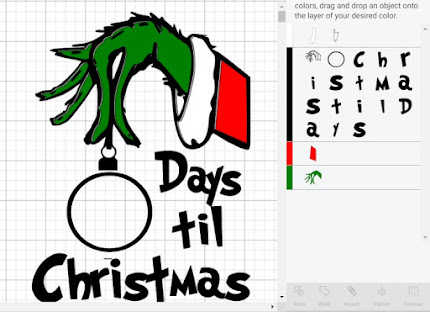How To Make A Layered Frog Shadow Box Craft Kit
Christmas Quick Tip - Don't Scratch The Glitter
When making Glitter Christmas Ornaments, here are some tips for replacing the ornament tops without scratching the glitter:
Pull the wire up, as shown on the right.
Place the lid on the ornament, then press the top down.
You are less likely to scratch the glitter this way!
You can also clip the wires shorter.
Or place a dab of hot glue on the ends of the wires, so they do not scratch against the sides
====================
Find an index of tips, tutorials, and Christmas Ornament Tutorials, here:
Christmas Craft Challenge Week Four - Print Than Cut Floating Christmas Ornaments
Print Then Cut Floating Christmas Ornaments
Are you ready for week four of the 12 Week Christmas Craft Challenge? Last week we tackled layering vinyl using registration marks, to make a Christmas Countdown Board. This week we're learning about Print Then Cut with cricut, to make printable acetate, "floating" Christmas ornaments.
Then, for the "Choose Your Own Adventure" section this week, there's a section of additional print then cut projects for you to try, including the free template to make print then cut floating memorial ornaments, and a step by step for making a print then cut coloring and sticker book.
As always, I'd love to see what you make! Join the group for this page to share your progress, ask questions, and be absolutely inundated with free svgs, posted by themes. :-) Join The FB Group For This Blog By Clicking Here
For which vinyl to buy, I have a list of my favorites, and price guidelines, here:
============
Step By Step
Print Then Cut On Transparency Paper
Printable Acetate Christmas Ornaments
=================
Before you head over to the step by step tutorial, if you have new to print then cut, I'm recommending you read through this:
Solving Simple Problems With Print Then Cut
Don't worry too much about all those details, just give it a quick read, to familiarize yourself with print then cut. This step is NOT necessary. I walk you through each step of the process in making the ornaments. It's just additional information.
A few more notes before we start:
I've always used graffix brand transparency paper, but this year I found a brand that is a lot cheaper. I've ordered it, but it hasn't arrived for me to test it out. I have no reason to believe it won't be nearly identical to the graffix brand.
For a more vibrant photo
1. Make sure your printer is set to best quality
2. Layer it up. You can print the ornament insert twice, and layer them together, or you can print it once on transparency film and once on vellum. With the tabs on the top of the insert, there is no need to glue the two copies together, the tab will fit snuggly into the neck of the ornament and hold them both in place.
===============
This Weeks Step By Step Tutorial Is HERE:
========================
More Resources:
- Making The Floating Ornaments with Vellum instead of Transparency Paper (My favorite is to layer a vellum layer behind a Transparency Layer)
- Pay By The Page, Not The Cartridge - HP Instant Ink is like Netflix for printers, and it saves me more than a hundred dollars in ink each year! https://fieldsofhether.blogspot.com/2019/10/pay-by-page-not-cartridge-saving-money.html
- Solving Simple Print Then Cut Problems
Find the "You'll Shoot Your Eye Out" version here:
And here's an extra project for you - make a gift box for your new ornament:
=============
CHOOSE YOUR OWN ADVENTURE
More Print Then Cut Christmas Project Ideas
===============
Normally this is where I list a bunch more free svgs for you. And there are free svgs for most of these, but this week I'm concentrating specifically on print then cut projects. You can find an index of free Christmas themed svgs here.
More Print Then Cut Photo Ornaments
Eight Print Then Cut Projects With Waterslide Paper
Last year I made a print then cut sticker book for our grandchildren - using family photos for the coloring pages. Here's how I made it
A Double Sided Print Then Cut Christmas Card
Did you know you can do double sided print then cut projects?
Print then cut tags or garland
Print Then Cut Shirts With Cricut
Print Then Cut Tags
Preparing For Next Week -
Next week for the step by step work along, we'll be working with htv - Heat Transfer Vinyl. If you don't have a heat press, don't worry - I've been successfully using a regular old iron for all of my HTV projects for years!
For the step by step, I'll be making dish towels with a Vintage Little Red Truck Design. We'll be learning how to work with system fonts in Design Space, and how to use HTV.
Supplies:
- Free Little Red Truck SVG - There's a list here: https://fieldsofhether.blogspot.com/2020/10/where-to-find-free-christmas-themed.html
- HTV vinyl in the colors you wish to use. For most little red truck designs that will be red, green, and black. Possibly some white. You can use any colors you would like. These are my favorite brands and prices for purchasing vinyl. https://fieldsofhether.blogspot.com/2017/09/cricut-which-vinyl-do-i-need-where-do-i.html
- Dish Towels. Many use the cheap "flour sack" towels from Wal-Mart. They are very cheap, and great to learn on. Just don't ever wash them, they are essentially cheesecloth, not actually flour sacks. As a matter of fact, these "flour sack towels" are what I use when I need cheesecloth for cheese making. My favorite towels are the Aunt Martha brand that can be found in the embroidery aisle at JoAnns, or on Amazon - https://amzn.to/2J4qHnt
=====================
The Christmas Craft Challenge Index
====================
The Christmas Index
Where To Find: Free Christmas SVGS By Theme (Nativity, Grinch, A Christmas Story, Etc), Where To Find Free Christmas SVGS By Project (Gift Tags, 3D Paper, Earrings, etc) and Where To Find Free Christmas Project Tutorials & Gift Ideas. Including an entire extra index just for making Christmas Ornaments. Find it all here:
Getting Started With Cricut
A Quick Overview - I just bought a cricut! Now what?
Supplies To Buy - I just bought a cricut! What else should I buy to use with it?
Vinyl - Which Vinyl Do I Need, And Where To Buy It
Pens (Markers) - Alternative Pens & Markers that work w/ no adapter needed.
Fonts - How to download & install fonts to use in Design Space
Fonts - Where To Find Free Fonts
SVGS - How To Download & Use Free SVGS In Design Space
SVGS - Where To Find Free SVGS by theme
Facebook Group For This Page - Come ask your questions, share your projects, and find so, so many free svgs, here - Cricut Tips, Tutorials, & Free SVGS
Supplies To Buy - I just bought a cricut! What else should I buy to use with it?
Vinyl - Which Vinyl Do I Need, And Where To Buy It
Pens (Markers) - Alternative Pens & Markers that work w/ no adapter needed.
Fonts - How to download & install fonts to use in Design Space
Fonts - Where To Find Free Fonts
SVGS - How To Download & Use Free SVGS In Design Space
SVGS - Where To Find Free SVGS by theme
Facebook Group For This Page - Come ask your questions, share your projects, and find so, so many free svgs, here - Cricut Tips, Tutorials, & Free SVGS
==========================
Christmas Craft Challenge Week Three - A Christmas Countdown, Layering Vinyl with Registration Marks
 |
| Layering Vinyl With Registration Marks - Christmas Countdown Boards |
Are you ready for week three of the 12 Week Christmas Craft Challenge? Last week we tackled a simple vinyl transfer on a candle holder. This week we're layering vinyl colors, using registration marks, to make a Christmas Countdown Board, in our step by step walk through.
Then, for the "Choose Your Own Adventure" section this week, there's a section of additional count down project ideas and free svgs.
And I'd love to see what you make! Join the group for this page to share your progress, ask questions, and be absolutely inundated with free svgs, posted by themes. :-) Join The FB Group For This Blog By Clicking Here
==================
Step By Step -
Grinch Hand Christmas Countdown On A Dry Erase Board,
Using Registration Marks To Layer The Vinyl
=====================
1. Download a Free Grinch Hand Countdown SVG
There are a variety of free versions of this svg. I used the one from here:For this site, click on the circle with DL SVG in itThe svg will download as an svg - there will not be any extra files, and you will not need to unzip anything. Upload the svg to Design Space.
Click on the image, then on the top right, click "Ungroup"
If you are putting this image on a dry erase board, you can delete all of the white pieces. Since the image is going on a white background, they are not needed. And we'll be writing the numbers on the dry erase board, no no need for that white center in the ornament.
If you are using a different surface, such as a Dollar Tree Charger Plate, keep the white circle. You can use dry erase markers on vinyl. Use glossy vinyl, not matte, for the best results.
In my example here, I deleted the white circle (Correction - Specifically, I sliced a circle out of the circle, leaving an outline, which I changed to black. In some svgs there will already be a black outline. In the free one from Svgs For Geeks, I had to slice) in the ornament, but I kept the white cuff. I used the cuff on one board, and not on another, to compare - I like it slightly better with the white cuff, but it made VERY little difference either way.
Now we are going to create our registration marks. From your options, Choose Add A Shape, and add a square. Then make it very small. Mine is 0.3, for reference. The exact size is unimportant. large enough to see well, small enough to not waste too much vinyl.
Now duplicate that square so you have one for each color of your design. If you look at your layers panel, at the top is "color sync". Choose that, and you can see your design by colors.
Once you have 4 squares, in that color sync panel, drag one square into each of the colors. So drag one black square into the box with the red piece, one into the area with the green pieces, etc. Important - We are NOT clicking on the squares over on the canvas (area with the grid) but rather in the grey panel to the right. Now we have one square for each color of the design.This time, click on the squares on the canvas - the left. Select all 4 of them at the same time, then choose Align, Center. The squares will all be lined up perfectly, you will only see the top one.
Next we need to attach the squares to our design.Again, we'll be selecting images in the Layers panel on the right, not on the canvas. Because we don't want to accidentally move anything, it will be easier to select the objects there. On a computer, you hold down the shift key, and click on each white image. In the layers panel.
See how all of the white pieces above are dark grey? That's because they are selected. Once all of one color is selected, choose attach.You can only attach one color at a time. If you choose black and white pieces at the same time, they will all change to the same color - typically black. Select all of one color, attach. Then select all of the next color, and attach.
Once all of your colors are attached, if you click on the little arrows to the left of attach to collapse them, you will see just lines of "Attach". If you see any images in that row after clicking the arrows, you missed them, and they are not attached. Click on them, and click on the other items of that color, and attach.
Now each color of your design will cut exactly in place. Click make it to send your design to cut.
Now we're going to put all of the design pieces onto our transfer tape, using the squares to line up our design. Put the black outline on the transfer tape (I use Dollar Tree Contact paper for my transfer tape) first, because that is the "top" of your design.
Then add the rest of the design to the transfer tape, one color at a time, lining up those squares each time to perfectly align the design.
Once the design is completely on your transfer tape, remove the squares, you don't want to transfer them, they were only there to help you line up your layers on the transfer tape.
Now transfer the entire design all at once from your transfer tape onto your dry erase board.
All done!
1. Download a Free Grinch Hand Countdown SVG
There are a variety of free versions of this svg. I used the one from here:
For this site, click on the circle with DL SVG in it
The svg will download as an svg - there will not be any extra files, and you will not need to unzip anything. Upload the svg to Design Space.
Click on the image, then on the top right, click "Ungroup"
If you are putting this image on a dry erase board, you can delete all of the white pieces. Since the image is going on a white background, they are not needed. And we'll be writing the numbers on the dry erase board, no no need for that white center in the ornament.
If you are using a different surface, such as a Dollar Tree Charger Plate, keep the white circle. You can use dry erase markers on vinyl. Use glossy vinyl, not matte, for the best results.
See how all of the white pieces above are dark grey? That's because they are selected. Once all of one color is selected, choose attach.
You can only attach one color at a time. If you choose black and white pieces at the same time, they will all change to the same color - typically black. Select all of one color, attach. Then select all of the next color, and attach.
Once all of your colors are attached, if you click on the little arrows to the left of attach to collapse them, you will see just lines of "Attach". If you see any images in that row after clicking the arrows, you missed them, and they are not attached. Click on them, and click on the other items of that color, and attach.
Now we're going to put all of the design pieces onto our transfer tape, using the squares to line up our design. Put the black outline on the transfer tape (I use Dollar Tree Contact paper for my transfer tape) first, because that is the "top" of your design.
Then add the rest of the design to the transfer tape, one color at a time, lining up those squares each time to perfectly align the design.
Once the design is completely on your transfer tape, remove the squares, you don't want to transfer them, they were only there to help you line up your layers on the transfer tape.
Now transfer the entire design all at once from your transfer tape onto your dry erase board.
All done!
===========Choose Your Own Adventure -Free Christmas Countdown SVGS & Projects
==============
==============
Here's another version - I sliced a circle from the tree for this one, and added text.You can find dozens of free red truck svgs in the facebook group for this page, under the Little Red Truck thread.Find more free Grinch SVGS, and the Grinch Font, Here:
Here's another version - I sliced a circle from the tree for this one, and added text.
You can find dozens of free red truck svgs in the facebook group for this page, under the Little Red Truck thread.
Find more free Grinch SVGS, and the Grinch Font, Here:
A different free grinch hand - no black outline
This is just an idea, not a free svg - but you can find the free elf legs monogram svg here:
And more elf legs here - https://cutthatdesign.com/?s=elf+legs&id=26513
And another one here: https://freesvgplanet.com/?s=elf
==========
NOT FREE
===========
This was made using the perpetual calendar svg found here
Preparing For Next Week - Christmas Ornaments
Next week for the step by step work along, we'll be making print then cut floating Christmas Ornaments. For this project you'll need a clear Christmas Ornament and printable acetate. I like the flat disk ornaments, and graffix film, best.
- Graffix brand inkjet film - You can buy this at most office supply stores, it's the transparency film used in overhead projectors
- Flat Disc Ornaments - These are usually cheaper at Michaels, but the link will show you what they look like, for reference.
=====================
The Christmas Craft Challenge Index
Subscribe to:
Comments (Atom)