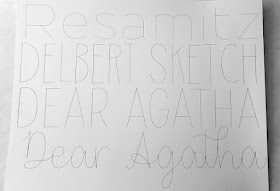Showing posts with label Fonts. Show all posts
Showing posts with label Fonts. Show all posts
Free Halloween Fonts
- Free Halloween SVGS & Projects - Index
- Free Halloween Themed Paper Crafts
- Fee Halloween Costume SVGS
- Free Hocus Pocus / Sanderson Themed SVGS
- Free SVGS For Jack O Lantern Faces
- Free Sugar Skull SVGS
- Index Of Free SVGS By Theme
============
Commercial Use
Halloween Themed Fonts
================
==============
Personal Use
HALLOWEEN FONTS
===========
Dafont has an entire category of Halloween Fonts
Find It Here:
Also: Cartoon Bones on Dafont
And another Bones Font on Dafont
================
Not a font - but a beautiful set of fall letters!
==============
NOT FREE
============
=================
Where To Find Loads Of Free Fonts
=====================
How To Use Free Fonts In Design Space
https://fieldsofhether.blogspot.com/2020/05/where-to-find-loads-of-free-fonts.html
https://fieldsofhether.blogspot.com/2020/05/where-to-find-loads-of-free-fonts.html
Quick Tip - Copy & Paste All Chosen Glyphs At Once
Did you know that you can use the sample panel in maintype logic to put glyph options together, then once you have a combination you like, you can select everything in the sample panel and paste it all at once into fontlab pad (or right into design space) ?
How To Find & Use Font Glyphs
For more on how to sort and manage fonts in Maintype Logic - https://fieldsofhether.blogspot.com/2019/05/how-to-manage-organize-all-of-those.html
===============
Find an index of all my cricut quick tip cards here:
Quick Tip - Use Wordmark.it To See Text In Every Font Installed On Your Device
Use the website
To See Text In Every Font Installed On Your Device
Helpful for choosing fonts, if you are using fonts you have installed!
Personally, I use a much more complex system, because I have 6 gazillion fonts, and I do not install most of them. Fontlab Pad will use fonts right from their zip files, no need to install. I use the free version of Maintype Logic (it is also a character map) to organize my fonts. But it's a lot of work to set up the organizational system!
Wordmark.it is a great place to start.
======================
Find an index of all my cricut quick tip cards here:
How To Use Free Dingbat Fonts As Cut Files
Did you know that there are many free fonts with graphics you can cut with your cricut? Not just flourishes and frames, but full sketches. For instance, here is Harry Potter & The Dingbats on dafont:
How To Use Free Dingbat Fonts As Cut Files
Every one of those images is already a "cut file". Use it just as you would any other font. For me, I open it in Fontlab Pad, so there is no need to install the font and clutter up my font list. You can use fonts right from the zip files in fontlab pad. (This will not work for ALL dingbat fonts. Sometimes you have to install them for FLP to read them)
For Dobby, I just had to type the letter K, as shown in the chart on the fonts download page.
Then I saved it as an svg, just as I would with any system font I want to use in Design Space. (Because, DS space does not read font kerning and never displays system fonts properly)
Then I upload it to Design space, just a I would any other svg.
Now, that does not mean this will cut well. Some of these images have a LOT of detail, and it could take awhile, or be a real pain to weed. But they will all cut.
More about Using Fontlab Pad
Free Dingbat Fonts
There are dingbat fonts for just about everything, from sports logos, to Disney, to Coffee & Unicorns. At Dafont, go to the Dingbat category - https://www.dafont.com/mtheme.php?id=7
In the bar across the top you will see a listing for dingbat themes, you can click on any of these for more animals, or logos, etc. -
Please be aware that these are not all family friendly. Even in categories you might think would be.
Here's a sampling of what you will find:
There are 6 pages in the Tv & Movie Category. Star Wars, Hogwarts, Disney, Snoopy, Star Trek, Loony Toons, and so, so very much more
In the Games Category, you will find everything from playing cards, Poker, Chess, and Dice, to Mario Brothers and Sonic
In the Logos category you will find eveything from social media icons to football teams to fast food restaurants, and soda brands. All sorts of logos. (There's a whole category just for sports, too, find that here.)
In the Nature category there are mountains, leaves, MANY different flower designs (including the folk art style) and there was even a camper in one font.
Another example from the nature cateogory - fall designs, including Pooh & Hello Kitty
The Army Category has a lot of guns, ships, airplanes, targets... and even military designs such as the blue star mom flag, medal, army logo, and more.
The Horror Category is a lot of skulls and horror movie icons, but it's also where you will find several fonts full of sugar skulls
Here you will find everything from instruments and musical notes, to entire fonts dedicated to artists such as Bob Marley, Justin Bieber, and Michael Jackson.
This category is... diverse. Flags from various countries, drones, buses, buildings, more logos, cartoons, retro graphics, bicycles, watches... There's one called Transportation with everything from hotair baloons and trolleys to old cars, one of pirate ships, and one called "My town" that appears to just be everything in this persons town from a Burger King logo to a duck.
Also in Various -
The Kid Category is almost as diverse as the Various category. Everything from cartoons and cute animals, to babies, and animals on surfboards. Doodle Bears is especially cute.
Where To Find Free Farmhouse Style Fonts
Many farmhouse designs are simple quotes you can create yourself, with a pretty font. Here's a selection of both commercial use, and personal use FREE fonts that work well for farmhouse style designs
Quick Links:
- How to Install & Use System Fonts In Design Space
- How to Use Font Glyphs
- Bypass Design Spaces Issues With System Fonts t By Using Fontlab Pad
- Fonts With Tails Cheat Sheets
- Free Farmhouse Style SVGS
- Farmhouse Style Project Ideas With Cricut
================================================
Free Commercial Use Farmhouse Style Fonts
======================================================
===================================
=====================================
These are all commercial use fonts - which means you can use them on items you create to sell. For some of them, particularly the goodies font, if you want the tails, you will want to use a character map to see the extra tails & swirls
Note - Goodies Comes With Three Versions
For How To Use A Character Map To Find Font Glyphs:
================================================
These are free personal use fonts, which you can use on your own personal projects not for sale.
===================================================
=================================================
These do NOT need a character map, they have "easy glyph" tails. You just type ( ) or [ ] for the "extras. Find a cheat sheet for Free Easy Glyph fonts here:
https://fieldsofhether.blogspot.com/2017/09/fonts-with-tails.html
And here are some free flourishes & laurels, to go with the fonts:
https://fieldsofhether.blogspot.com/2018/12/the-best-fonts-for-flourishes-in-design.html
https://fieldsofhether.blogspot.com/2018/12/the-best-fonts-for-flourishes-in-design.html
============================
MORE FREE FONTS
============================
Each Week A Variety Of Great Sites Offer Free Fonts & SVGS
"On Sale For Free"
Find The List Each Week Here:
https://fieldsofhether.blogspot.com/2018/05/cricut-free-this-week-premium-fonts.html
===========================
Free Fonts & SVGS For Monograms
https://fieldsofhether.blogspot.com/2017/11/free-monograms-split-monograms-for.html
===========================
And For Split Monograms - a popular farmhouse design!
https://fieldsofhether.blogspot.com/2018/12/making-split-monograms-in-cricut-design.html
===========================
Fonts With "Easy Glyphs" - No Character Map Needed
With Cheat Sheets -
https://fieldsofhether.blogspot.com/2017/09/fonts-with-tails.html
===========================
And For Still More
Join the Facebook Group For This Page Here:
https://www.facebook.com/groups/1121399284857845/1327865230877915/
This is where I compile all of the lists that end up on this blog. There will be posts with categories and themes, and then I add new freebies in the comments each day. Eventually I use that thread to update the free post on this blog. TONS of freebies posted here.
AND you can share your projects, ask questions, and even share your own tutorials!
===========================
MORE FREE FONTS
============================
Each Week A Variety Of Great Sites Offer Free Fonts & SVGS
"On Sale For Free"
Find The List Each Week Here:
https://fieldsofhether.blogspot.com/2018/05/cricut-free-this-week-premium-fonts.html
===========================
Free Fonts & SVGS For Monograms
https://fieldsofhether.blogspot.com/2017/11/free-monograms-split-monograms-for.html
===========================
And For Split Monograms - a popular farmhouse design!
https://fieldsofhether.blogspot.com/2018/12/making-split-monograms-in-cricut-design.html
===========================
Fonts With "Easy Glyphs" - No Character Map Needed
With Cheat Sheets -
https://fieldsofhether.blogspot.com/2017/09/fonts-with-tails.html
===========================
And For Still More
Join the Facebook Group For This Page Here:
https://www.facebook.com/groups/1121399284857845/1327865230877915/
This is where I compile all of the lists that end up on this blog. There will be posts with categories and themes, and then I add new freebies in the comments each day. Eventually I use that thread to update the free post on this blog. TONS of freebies posted here.
AND you can share your projects, ask questions, and even share your own tutorials!
===========================
Where To Find Loads Of Free Fonts
Where To Find Loads Of Free Fonts -
Even Ones With Glyphs & Commercial Use Licenses!
Even Ones With Glyphs & Commercial Use Licenses!
An Index
When you ask on any cricut list where to find free fonts, the first response, often the only response, will be Dafont. And Dafont IS an incredible resource! But before long, you will come across a font on Dafont, and wonder why you can't find all the pretty swirls and extras in the sample. That's because the vast majority of free fonts on dafont are demo versions. This is still incredible - SO many great free fonts, and often demo version is enough. But does that mean you need to purchase fonts, to get all of those swirls and extras? No. You certainly can, if there is one you love in particular. But there are SO SO SO very many free premium (with commercial use license included) fonts, loaded with glyphs, that it would be impossible to download and install them all. And that's before we even get to all of the $1 deals!
Reminder - I'm an affiliate for a number of sites, and it's possible that if you click on a link from this blog and then make a purchase, that I may benefit in some small way from that purchase. This in NO WAY changes the price you pay.
============================================
Where To Find Free Fonts
By Type & Style
============================================
Stencil fonts, wavy fonts, fancy fonts, farmhouse fonts, Halloween fonts, Monograms, fonts with hearts, fonts that work with the pens... so many options.
|
Where to find free Disney, Harry Potter, Star Wars, and other popular themed, fonts |
These are the fonts you typically want when cutting text from paper. The pieces will be connected, so no need to save the center of the e, for example |
|
& How To Use Them |
|
|
No Access subscription required |
|
|
|
|
|
|
|
|
[Dingbats work just like svgs!] |
This is an old post - but these are still some of my tried and true favorites |
=================
Fancy Fonts
Glyphs, Tails & Extras
================
|
No Character Map Needed Use Keys like { } and ( ) To add the extras Find the free fonts, and cheat sheets
|
Samantha Font Alternatives - Free Fonts With Lots Of Swirls & Glyphs [Character Map Required]
|
|
No Character map needed |
|
|
|
|
==============
Free Fonts That Work With The Draw
Or PEN Feature in Cricut
==============
|
More than 100 free fonts tested by me, sorted by pen size, that work with the pens, without bubbling, in cricut |
Often free fonts that work with the pens are not truly single line, but rather, fonts that are thin enough to "collapse on themselves" when writing. This is a list of TRUE single line fonts |
|
|
|
|
These fonts work with the pens in cricut, but are not traditional writing fonts They are fun fonts, great for posters |
Options when choosing fonts that work with the pens in cricut |
=================
An Index Of Font Tips
========================
Ode To Typography By Paul Neruda
Entangled Gutenberg:
the house with spiders, in darkness,
Suddenly, a letter of gold enters through the
window.
Thus printing was born…
Letters,
long, severe, vertical,
made of pure line,
erect like a ship’s mast in the middle of
the page’s sea of confusion and turbulence;
algebraic Bodoni,
upright letters,
trim as whippets
subjected to the white rectangle of geometry;
Elzevirian vowels
stamped in the minute steel of the printshop
by the water,
in Flanders, in the channeled North ciphers
of the anchor;
characters of Aldus,
firm as the marine stature of Venice,
in whose mother waters,
like a leaning sail,
navigates the cursive curving the alphabet:
the air of the oceanic discoverers slanted
forever,
the profile of writing.
From medieval hands to your eye
advanced this N,
this double 8 this J,
this r of rey and rocio.
There they were wrought,
much as teeth, nails,
metallic hammers of language:
they beat each letter, erected it,
a small black statue on the whiteness,
a petal or a starry foot of thought
taking the form of a mighty river,
finding its way to the sea of nations
with the entire alphabet
illuminating the estuary.
The paper’s eyes,
eyes which looked
at men seeking their gifts,
their history, their loves;
extending the accumulated treasure;
suddenly spreading the slowness of wisdom
on the table like a deck of cards.
All the secret humus of the ages,
song, memory, revolt, blind parable,
suddenly were fecundity, granary, letters,
letters that traveled and kindled,
letters that sailed and conquered,
letters that awakened and climbed,
letters dove-shaped that flew,
letters scarlet on the snow,
punctuation, roads, building of letters.
Yet, when writing displays its rose gardens
and the letter its essential cultivation,
when you read the old and the new words,
the truths and the explorations,
I beg a thought
for the one who sets type,
for the linotypist with his lamp
like a pilot over the waves of language
ordering winds and foam,
shadow and stars in the book:
man and steel once more united
against the nocturnal wing of mystery,
sailing, researching ,composing.
Typography,
let me celebrate you
in the purity of your pure profiles,
in the vessel of the letter O,
in the flesh flower vase of the Y,
in the Q of Quevedo,
(how can my poetry
pass before that letter
and not feel
the ancient shiver of the dying sage?)
in the lily multi multiplied
of the V of victory,
in the E
escalated to climb to heaven,
in the Z
with its thunderbolt face,
in the near-orange P.
Love,
I love the letters of your hair,
the U of your look,
the S of your figure.
My love,
your hair surrounds me
as jungle or dictionary
with its profused red language.
In everything,
in the wake of the worm, one reads,
in the rose, one reads,
the roots are filled with letters
twisted by the dampness of the forest
and in the heavens of Isla Negra,
in the night, I read,
read in the coast’s cold firmament,
intense, diaphanous with beauty, unfurled,
with capital and lower case stars,
and exclamation points of frozen diamonds.
Yet the letter was not beauty alone,
but life,
peace for the soldier;
it went down to the solitudes of the mine,
and the miner read the hard and clandestine
flyer,
hid it in the folds of the secret heart and
above,
on earth he became another
and another was his word
Typography,
I am only a poet
and you are the flowery play of reason,
the movement of the chess bishops of intelligence
You rest neither at night nor in winter,
you circulate in the veins of our anatomy
and if you do sleep or fly away during the
night
or strike or fatigue or breakage of linotype,
you descend anew to the book or newspaper
like a cloud or birds to their nest.
You return to the system,
to the inevitable order of intelligence.
Letters!
continue to fall
like precise rain along my way.
Letters of all that lives and dies,
letters of light,
off moon, of silence of water,
I love you,
and in you
I gather not only thought and combat,
but your dress, senses and sounds:
A of glorious avena,
T of trigo and torre
and M
like your name of manzana.
Ode to Typography
—A Typographic Poem
Paul Neruda
—1964
Subscribe to:
Posts (Atom)