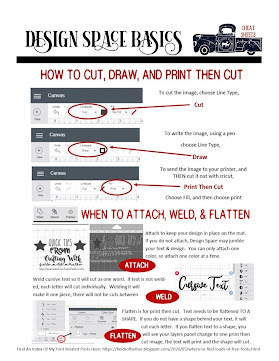A few of the various cheat sheets I have made and used over the years, for crafting with Cricut:
My Cheat Sheet of My Favorite Fonts
is updated regularly. I include links to download each of them, and all of these are free, most are from Dafont: http://fieldsofhether.blogspot.com/2017/12/my-favorite-fonts-cheat-sheet.html
is updated regularly. I include links to download each of them, and all of these are free, most are from Dafont: http://fieldsofhether.blogspot.com/2017/12/my-favorite-fonts-cheat-sheet.html
Fonts With Tails Cheat Sheet
This cheat sheet is for fonts with "easy glyphs". Fun fonts like I love glitter, where you can quickly access the pretty tails and swirls without needing a full character map (as is needed for Samantha). I update this post regularly, and have links to download all of the FREE fonts here as well. http://fieldsofhether.blogspot.com/2017/09/fonts-with-tails.html
Writing Fonts Cheat Sheet
Most fonts will write as an outline in cricut, but I have a long list of FREE fonts that will collapse on themselves and work great as writing fonts. I'm constantly adding to this, so be sure to actually go to the link and check out the full sample sheet, and all the links for downloading them can be found there too.
Alternative Pens For Cricut
I keep testing new ones, so please check the link. I have samples of how various pens work in Cricut - with no modifications. These do not require removing anything, or using pencil grips - these all just slip right into the machine the same as if they were the official Cricut Markers. But some of them write so much nicer than the cricut markers - and they are all cheaper! http://fieldsofhether.blogspot.com/2017/12/alternative-markers-for-cricut.html
In Addition to writing, cricut can draw. These are some great fonts for sketching words with cricut: http://fieldsofhether.blogspot.com/2017/12/writing-with-fun-fonts-in-cricut.html
Font Terms & What They Mean
https://fieldsofhether.blogspot.com/2020/12/cheat-sheet-font-terms.html
list of free fonts & Resources for monograms and split monograms
http://fieldsofhether.blogspot.com/2017/11/free-monograms-split-monograms-for.html
--------------------------------------------------------------------
list of free fonts & Resources for monograms and split monograms
http://fieldsofhether.blogspot.com/2017/11/free-monograms-split-monograms-for.html
--------------------------------------------------------------------
This is more of a "Create Your Own" Cheat Sheet. :-) A Vinyl tracker, to track prices on the vinyl brands you purchase and try.
Projects At A Glance
A printable to help track the projects you are currently working on
==============================
Design Space Basics
I need to update this one - the menu for line types looks a little different since all of the updates, although the basic idea is still the same...