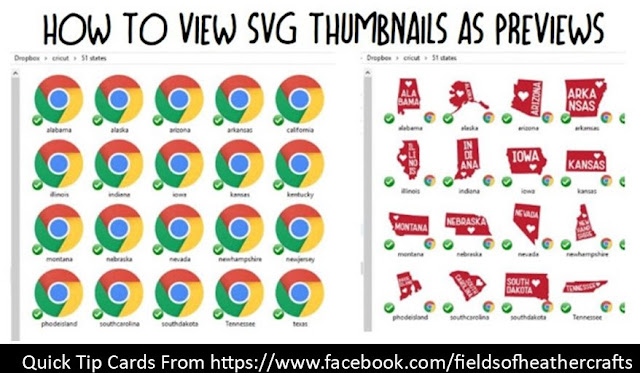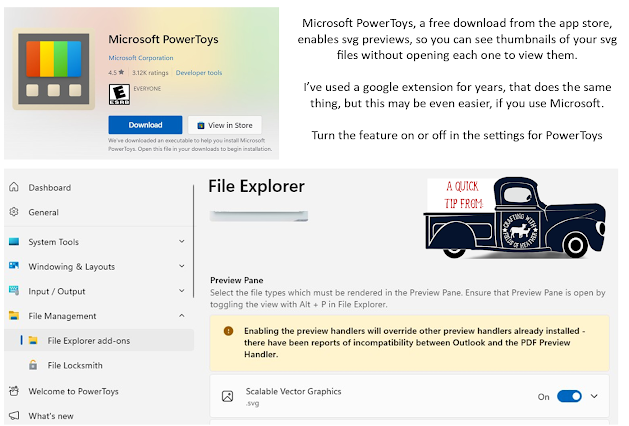The Cliff Notes Version - Use the svg viewer extension found here:
https://code.google.com/archive/p/svg-explorer-extension/downloads
https://code.google.com/archive/p/svg-explorer-extension/downloads
OR Use Microsoft Power Toys Found here:
===================
I was running Windows 10 when I originally wrote this post, so my screenshots are based on that operating system, with chrome as my default browser. I've used the extension with Windows 11, and more recently, I've used the PowerToys version, all working equally well.
==================
USING THE GOOGLE EXTENSION
=====================
A few google searches finally took me to an SVG viewer extension.
Recently I purchased a new laptop, and this time I had to use the 3rd one down. If you are having issues, look for one that is not signed.
The signed versions are now blocked on Windows 10.
NEW VERSIONS OF THE CODE ABOVE
Github has new versions of the code.
Please note that I have not used these yet myself, as the one above worked fine.
Scroll down, or search for "assets", and the download links will be there.
the .sig refers to it being a signed version. A signed version will no longer work on Windows 10, so the top version in this list is the one I would start with.
If you don't know if you are running 32bit or 64 bit, go to Control Panel (in your start menu, choose windows system, control panel will be in there) and click on System & Security:
Next choose "View The Amount Of Ram & Processor Speed"And your answer will be under system - see system type? Mine says 64 bit operating system, x64 based processor.
So I go to https://code.google.com/archive/p/svg-explorer-extension/downloads and download the 64 bit option. This will download as an exe file. Click on it to run it, follow the prompts.
And Voila -
For my downloads folder, this was immediate - I didn't have to do anything else, once it was installed, I saw previews! For my Dropbox folder (I back up all of my svg files and fonts in dropbox - sorted in folders by theme. That way when I do something stupid like break my laptop, I still have access to everything on my new laptop... ) I had to restart my computer.
You may need to change your view settings - at the top left of the screen - to "icons" if you are currently viewing in detail or list.
If that did not work, make SURE that your views are not set to "always show icons never thumbnails"
Open any folder, choose view on the top left, then choose options on the right.
A box will pop up, choose view in that box, then make sure the box is NOT checked beside "always show icons never thumbnails"
Make Sure Your View It Set To Allow Thumbnail View
If that did not work, make SURE that your views are not set to "always show icons never thumbnails"
Open any folder, choose view on the top left, then choose options on the right.
A box will pop up, choose view in that box, then make sure the box is NOT checked beside "always show icons never thumbnails"
=======================
USING MICROSOFT POWER TOYS
========================
Find Microsoft Power Toys in the app store
I didn't have to do anything else, it was automatic once those were installed. However, you can find this setting under Powertoys Settings/File Explorer Add-Ons, if you need to turn it on or off.
=======================
The 51 states SVG collection is free here - https://caluyadesign.com/free-51-states-svg/
I used it as an example simply because it was the first folder in my files. :-)
For more quick tip cards like this one, go here:
===========================
Facebook Page - For Tips, Tricks, & Free SVGS
https://www.facebook.com/fieldsofheathercrafts/
Facebook Group- For Questions, Support, Sharing Projects,
and LOADS More Free SVGS in themed posts with links in the comments
https://www.facebook.com/groups/1121399284857845
==================
Facebook Group- For Questions, Support, Sharing Projects,
and LOADS More Free SVGS in themed posts with links in the comments
https://www.facebook.com/groups/1121399284857845
==================
An Index Of All Of My Cricut Related Blog Posts