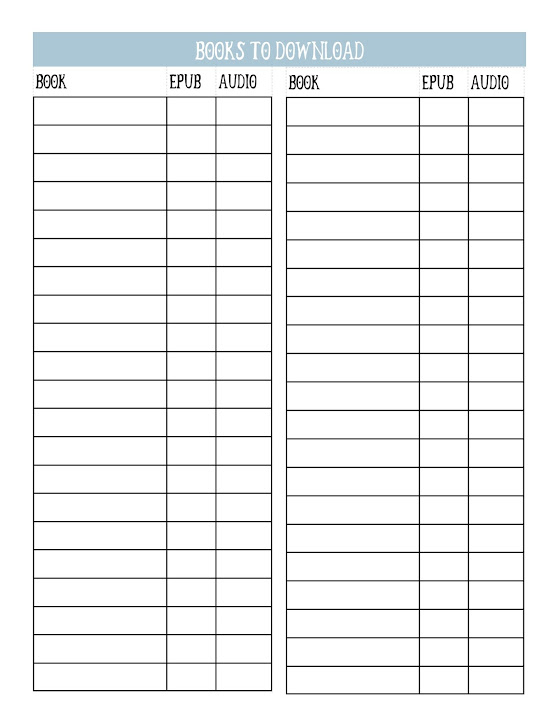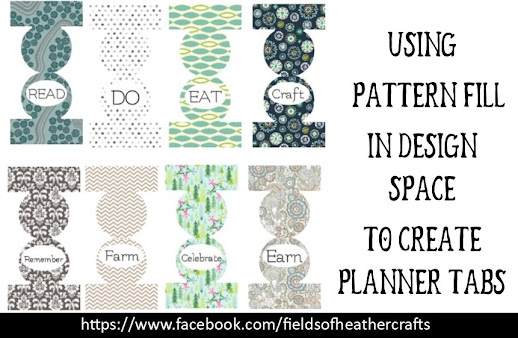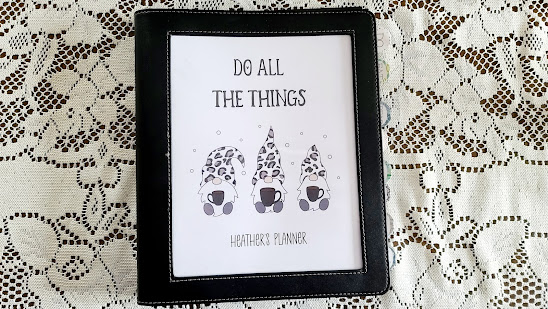My planner is a combination of "brain dumps", routine trackers, and project lists.
It's as chaotic as my life, and could never be fit into a pre-printed book. :-)
Be patient with me as I work out how to best organize all of this. Not all of the pages are added, I'm working on it. :-)
I start with this faux leather binder. I love these. It's just a slightly fancier 3 ring binder. https://amzn.to/3aoWcnK
In my head, I prefer the half size planners. But in reality, I need a full size 8.5x11 sheet planner.

The business card holder slot is perfect for holding a pad of sticky notes.

The back pocket holds a legal pad.
I work with a combination of digital apps, and printed pages, and find that the exact system that works best for me changes seasonally. Below is what I have printed to start with in December of 2020/January 2021. I've included links to the free printable used, as well as some of my own, in each section.
My sections include:
Do
Eat
Farm
Celebrate
Remember
Earn
The two most used sections in my planner are DO, and CRAFT, so I put one at the front, and one at the back, to make them the quickest to access.
"CELEBRATE" is really just Christmas planning. There will be a sheet in there for Easter, and maybe a Thanksgiving check list.. but pretty much, that's just for Christmas. And I need to be planning for Christmas ALL year. :-)
Most years, there would be extra sections for each of my volunteer commitments: Blue Star Moms, Wreaths Across America, 4-H... but the reality is, in 2020 I stepped away from most of my commitments, as I find Zoom meetings to be annoying time wasters, and almost everything else was cancelled. I'm sure I'll add things back in time, but for now, I'm focusing more on areas where I can be a bit more productive.
Tip - did you know that if you tell Alexa to add things to your to do list, you can then tell her print the list and have it sent to your printer?
I tried to put all of the pages in one post, but it was just too... hard to navigate. Clicking on each section will take you to a page showing what that section looks like, with the free printables when they are available.
===========
Divider Pages & Tabs
============
I know - the tabs are not evenly spaced. I will add sections throughout the year, so many will end up overlapping.
I print my divider pages on cardstock. My favorite cardstock is always the recollections brand from Michaels - it's cheap, and cuts well in cricut. For this it really doesn't matter, but because of that, it's what I have on hand.
Tip - Use Packing Tape along the edge of your divider pages before punching holes in them, for extra durability.
I do not put my divider pages in page protectors, because I do not like the way they fit into the binder. Purely my preference. For the first section, the To DO section, I cover the page in clear contact paper - a cheap and easy "laminating" solution. I only do this page because it gets the most wear and tear. I put my days to do list on top of this section each day
There are a large variety of tabs available inexpensively on Amazon:
I make my own. I use Print Then Cut with cricut, printed on sticker paper. Then I cover the sticker paper in clear contact paper before cutting. Cut twice, on the cardstock setting.
For a detailed Step by Step:
(Writing this up now, I'll add the link soon!)
===========
Weekly & Daily
Plan Section
===========
Each section of my planner has a cover page. :-)
Free Printable Here:
The next two pages I print on one paper - the front is the Daily Routine page, the second is my Weekly Plan.
A good bit of my to do list is the same every day. For these items, I use a routine chart that can be checked off each day of the week. Examples from what is on my list:
First Thing: Devotions, Empty Dishwasher, (Then I have 3 tasks related to my blog work)
Morning: Workout, Animal Chores, Walk, Supper Prep, Weekly Cleaning
After Dinner: Run Dishwasher, Sweep Floors, Quick Evening Walk, Update Planner (also, send my alexa notes from the day to the printer, to add to my planner)
Bedtime: House Straightened, Dishwasher Opened (so the dishes air dry over night) Contacts Out (because I have a bad habit of sleeping in them) Yoga (15 minutes - using the DownDog app)
Weekly Plan
I started with page from this site:
Then I added it to a Microsoft publisher document, where I add my own graphics for each season. I also fill in some of the categories digitally before printing, depending on the week. If you do not have Microsoft publisher, you can do the same thing in a graphics program, or possibly in Google Docs...
For each day, I started with the Today's Plan sheet from
And again I added it to Microsoft publisher, then added text boxes so the basics of my week are already printed. We have a complex schedule, so each day of my week is scheduled a bit differently. I block schedule my days, assigning certain hours to certain task groups. Weekly Chores, Daily chores, etc.
I also schedule my weekly cleaning my day - Mondays are for bedrooms, Tuesdays for the kitchen, Wednesdays for Errands, Thursday for Paperwork, the living room & dining room on Friday... Rather than bother with long detailed lists for each room, I block out an hour (or more, if needed) for that area of the house. I don't really need a list to know what needs done in each room - I just need to make the time to clean that area.
Next in this section I used to print "Brain Dump" pages. Lines pages where I just jotted down anything and everything, to sort out later. Recently I've switched to adding a legal pad to the back of my planner for this, rather than constantly printing new sheets.
Tip - Did you know you can set up "flash briefings" in Alexa, even if you don't care about the news? My morning flash briefing from Alexa tells me my schedule for the day, the weather, the word of the day, today in history,
=========
Meal Section
===========
There are a gazillion meal planning worksheets out there.
To narrow down what you need - think about how you eat, and how you want to eat.
Sections that work for us include:
A Pantry/Freezer Staples Sheet
Our Favorite Take Out Cheat Sheet (beneficial for my husband)
Quick Meals To Make At The Last Minute
Seasonal Favorites
Crock Pot Favorites
And then a "recipes to try" section
=========
Craft Section
===========
Cricut Progress Sheet
On the far right, the boxes stand for:
D- Designed
C- Cut
A - Assembled
I made this in Publisher, where I make most of my planner pages, but you can right click and save as to use this if you'd like. :-)
=========
Birthday Section
===========
=========
Money Section
===========
Free Income Tracker Printable
Free Financial Planner
More Budget Trackers
==============
More Free
Planner Printables
==============
Fitness Planner
Month Goal Page
50+ Free Bullet Journal Printables
Goal Setting Planner Worksheets