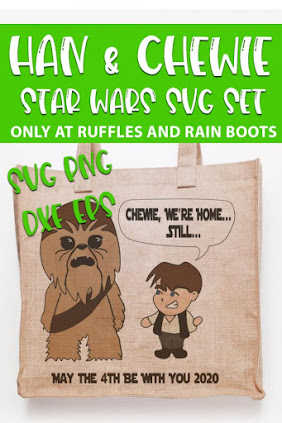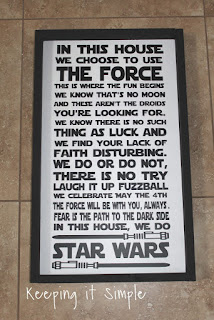- Where To Fine More Free SVGS By Theme
- How To Use Free SVGS In Design Space
- How To Convert Simple Clipart to cut in Design Space
- My Pinterest Board For Star Wars Free svgs & Project Ideas
Sites With A Category For Star Wars SVGS:
https://www.geeksvgs.com/search/Star+Wars
http://thecraftchop.bravesites.com/entries?query=star+wars&commit=Search
Free Star Wars Inspired Fonts
- Star Jedi
- Distant Galaxy
- Soloist
- Death Star
- Star Jedi Outline
- SF Distant Galaxy Symbols (Includes Logos)
- Star Wars Kit (clipart font)
SVGS:
https://freesvgs.com/index.php/2020/01/18/free-baby-yoda-svg-file-yoda-one-for-me/
http://thecraftchop.com/entries/svg/baby-yoda
http://thecraftchop.com/entries/svg/baby-yoda
https://wdwpapertour.com/2019/12/19/baby-yoda-free-svg/
https://freesvgplanet.com/baby-yoda-svg-free-too-cute-i-am-svg-star-wars-svg-shirt-design-digital-download-free-vector-files-yoda-svg-free-baby-jedi-png-dxf/
https://freesvgplanet.com/baby-yoda-svg-free-baby-on-board-svg-mandalorian-svg-free-instant-download-shirt-design-this-is-the-way-svg-star-wars-svg-dxf-0214/
https://freesvgplanet.com/baby-yoda-svg-free-too-cute-i-am-svg-star-wars-svg-shirt-design-digital-download-free-vector-files-yoda-svg-free-baby-jedi-png-dxf/
https://freesvgplanet.com/baby-yoda-svg-free-baby-on-board-svg-mandalorian-svg-free-instant-download-shirt-design-this-is-the-way-svg-star-wars-svg-dxf-0214/
SVGS For Geeks is my go to site for character svgs
Use the search feature, and you may need to page through the results, but this is one of many options there. https://www.geeksvgs.com/search/Star+Wars
When you click on any link to this site, you will likely see a full page of ads and think you are at the wrong place. But if you scroll down.. they have a great collection of svgs! There are quite a few really nice Star Wars ones here - just below the ads.
Find a whole collection here:
The svg is about 1/3 of the way down the page, under the photo of the sign trim painted black
Free SVG
She used the svg as a stencil then used a sharpie to "paint" the mug. Love it!
Includes all the svgs she used for this decor, and a nice step by step how to
Star Wars Sun Hat - free svg
Hans Solo Lucky Dice
Free SVGS to make your own
Star Wars Die Cuts
Star Wars Easter Baskets - Print Then Cut , free svgs
Star Wars symbols & silhouettes
How To Clean Up Simple Clipart To Cut In Design Space
Printable Projects:
A whole collection of hand lettered silhouette designs
Star Wars Printable Gift Boxes
More:
Make Your Own Kessel Run Marble Maze
Star Wars Blueprints
Star Wars Coffee Themed Printables
Star Wars Lantern Template
(enter your email to receive the free svg)
Star Wars Snowflake Patterns
Star Wars Shadow Puppets
Star Wars Printable Masks
Chewbacca Puppet
===============================
https://www.facebook.com/fieldsofheathercrafts
And for LOTS more free svg links, join the facebook group here!
https://www.facebook.com/groups/1121399284857845/
And for LOTS more free svg links, join the facebook group here!
https://www.facebook.com/groups/1121399284857845/
Pin This: