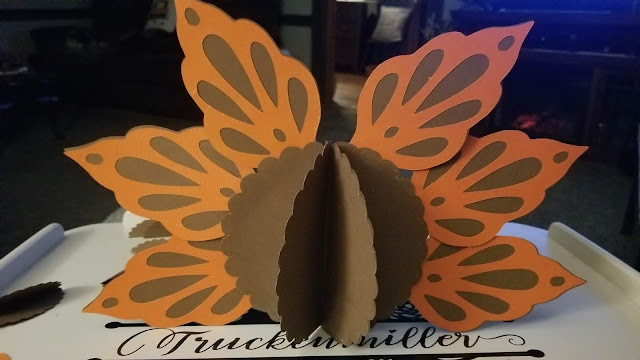Quick Tips:
- Use 651. You could also use 631, which is temporary, but the 651 is thicker and a bit easier to use on these.
- Apply your design from the middle out, pressing the design into the grooves of the pumpkin as you work out to the edge.
- If you are using rows of text, cut them into smaller sections rather than trying to apply the entire design at once.
- More Ideas For Decorating Foam Pumpkins With Vinyl - https://fieldsofhether.blogspot.com/2019/09/ideas-for-decorating-pumpkins-with-vinyl.html
Applying The Vinyl
Scroll to the bottom of this post for step by step of the fonts and images used for this design.
Weed your design, apply transfer tape (I like the clear contact paper from the Dollar Tree)
Then apply the design to the pumpkin.
Start from the middle and work out, pressing the design into the creases of the pumpkin as you work. The vinyl does not always stick quick and fast - you may have to work slowly and press repeatedly, removing the transfer tape slowly.
Once the transfer tape is removed, rub over the design again with a soft cloth, making sure all of the vinyl is firmly attached to the pumpkin. It takes about 3 days for the vinyl to "seal" and be permanent.
This is a painted pumpkin - I bought a bunch or orange ones on clearance a few years ago, and painted a few of them white. This is Smoky Beige Krylon spray paint.
More Tips For Applying Vinyl To Pumpkins
The Designs
Truckenmiller - Font is Starfish
For this pumpkin, it's a monogram on one side, and this Halloween design on the back.
This makes it easy to flip it around for the week of Halloween, and back to the monogram for the rest of fall, through Thanksgiving.
This basic design is one I use a lot here on the farm.
The idea is from a flour sack from the Truckenmiller mill that is framed on our living room wall.
It's pretty simple to create, although I would not recommend using the font I used for "welcome". The extra stringy shadow pieces on the letter are very difficult to work with, especially on a project like this.
Welcome - Font is Algerian (Tricky to work with - easier in htv )
Star is from the shapes option in Design Space
Goats (sometimes I use cows) are a silhouette I downloaded and cleaned up
I simply go to google, type "goat silhouette" and search by images, to find one I like.
Lines are from the shape option in Design Space.
Make a rectangle, unlock it, and make it thin.
Repeat that, making the second one thinner. Duplicate both lines for the bottom.
Hickory Springs Farm - Font is Brush Script MT
(I use Fontlab Pad for proper spacing, don't forget to weld.)
D.W. Truckenmiller - Font is Rockwell Condensed
Watsontown Pa - Font is Agency FB
=======================
Looking for more ideas for vinyl on foam pumpkins?
Glow in the dark, paint pour, Rae Dunn inspired - and more!
https://fieldsofhether.blogspot.com/2019/09/ideas-for-decorating-pumpkins-with-vinyl.html
A Wedding Version
https://fieldsofhether.blogspot.com/2019/09/wedding-themed-pumpkin-decorations-made.html
===========================
=======================
Looking for more ideas for vinyl on foam pumpkins?
Glow in the dark, paint pour, Rae Dunn inspired - and more!
https://fieldsofhether.blogspot.com/2019/09/ideas-for-decorating-pumpkins-with-vinyl.html
A Wedding Version
https://fieldsofhether.blogspot.com/2019/09/wedding-themed-pumpkin-decorations-made.html
More Quick Links:
Free Laurel SVGS (Laurels are the leafy wreath designs)
Free Split Monograms
Free Halloween SVGS
Free Rae Dunn inspired fonts
Free Fancy Swirly fonts
Free Split Monograms
Free Halloween SVGS
Free Rae Dunn inspired fonts
Free Fancy Swirly fonts
===========================
==========================
Where To Find Free Farmhouse Style Svgs
==========================
Find More Cricut Project Tutorials Here:
https://fieldsofhether.blogspot.com/2019/04/cricut-step-by-step-project-tutorials.html
==========================