The Cliff Notes Version - Use the svg viewer extension found here:
https://code.google.com/archive/p/svg-explorer-extension/downloads
https://code.google.com/archive/p/svg-explorer-extension/downloads
OR Use Microsoft Power Toys Found here:
===================
I was running Windows 10 when I originally wrote this post, so my screenshots are based on that operating system, with chrome as my default browser. I've used the extension with Windows 11, and more recently, I've used the PowerToys version, all working equally well.
==================
USING THE GOOGLE EXTENSION
=====================
A few google searches finally took me to an SVG viewer extension.
Recently I purchased a new laptop, and this time I had to use the 3rd one down. If you are having issues, look for one that is not signed.
The signed versions are now blocked on Windows 10.
NEW VERSIONS OF THE CODE ABOVE
Github has new versions of the code.
Please note that I have not used these yet myself, as the one above worked fine.
Scroll down, or search for "assets", and the download links will be there.
the .sig refers to it being a signed version. A signed version will no longer work on Windows 10, so the top version in this list is the one I would start with.
If you don't know if you are running 32bit or 64 bit, go to Control Panel (in your start menu, choose windows system, control panel will be in there) and click on System & Security:
Next choose "View The Amount Of Ram & Processor Speed"And your answer will be under system - see system type? Mine says 64 bit operating system, x64 based processor.
So I go to https://code.google.com/archive/p/svg-explorer-extension/downloads and download the 64 bit option. This will download as an exe file. Click on it to run it, follow the prompts.
And Voila -
For my downloads folder, this was immediate - I didn't have to do anything else, once it was installed, I saw previews! For my Dropbox folder (I back up all of my svg files and fonts in dropbox - sorted in folders by theme. That way when I do something stupid like break my laptop, I still have access to everything on my new laptop... ) I had to restart my computer.
You may need to change your view settings - at the top left of the screen - to "icons" if you are currently viewing in detail or list.
If that did not work, make SURE that your views are not set to "always show icons never thumbnails"
Open any folder, choose view on the top left, then choose options on the right.
A box will pop up, choose view in that box, then make sure the box is NOT checked beside "always show icons never thumbnails"
Make Sure Your View It Set To Allow Thumbnail View
If that did not work, make SURE that your views are not set to "always show icons never thumbnails"
Open any folder, choose view on the top left, then choose options on the right.
A box will pop up, choose view in that box, then make sure the box is NOT checked beside "always show icons never thumbnails"
=======================
USING MICROSOFT POWER TOYS
========================
Find Microsoft Power Toys in the app store
I didn't have to do anything else, it was automatic once those were installed. However, you can find this setting under Powertoys Settings/File Explorer Add-Ons, if you need to turn it on or off.
=======================
The 51 states SVG collection is free here - https://caluyadesign.com/free-51-states-svg/
I used it as an example simply because it was the first folder in my files. :-)
For more quick tip cards like this one, go here:
===========================
Facebook Page - For Tips, Tricks, & Free SVGS
https://www.facebook.com/fieldsofheathercrafts/
Facebook Group- For Questions, Support, Sharing Projects,
and LOADS More Free SVGS in themed posts with links in the comments
https://www.facebook.com/groups/1121399284857845
==================
Facebook Group- For Questions, Support, Sharing Projects,
and LOADS More Free SVGS in themed posts with links in the comments
https://www.facebook.com/groups/1121399284857845
==================
An Index Of All Of My Cricut Related Blog Posts

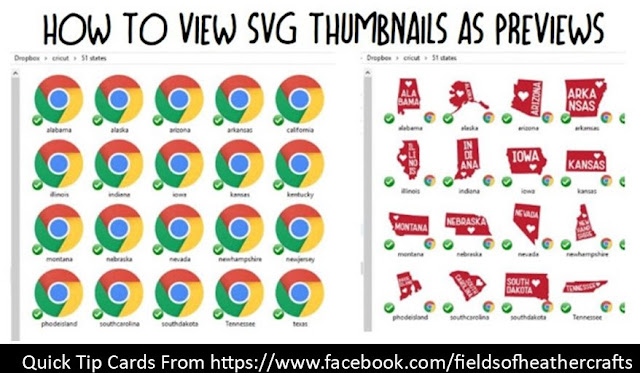













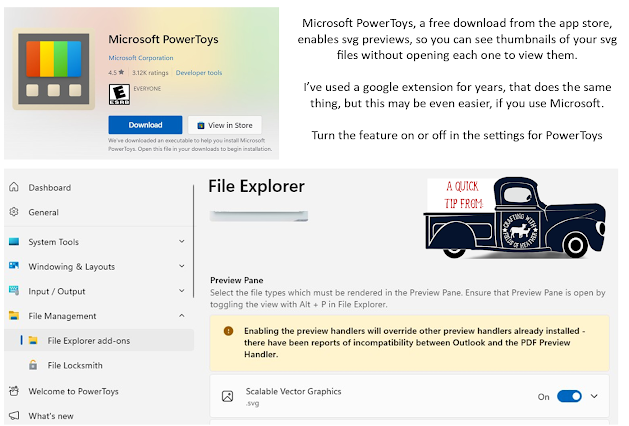
Thank you!!!! This has been driving me crazy and now it is all fixed
ReplyDeleteDoes this still work? I cannot get it to work on my new laptop :(
ReplyDeleteIt still works for me... maybe restart your computer? LOL! I think that is the standard answer to every computer problem.. I hope it starts working for you!
DeleteI LOVE YOU! Thank you sooooo much for sharing this.....I would spend more time opening the dang file trying to find what I needed, then crafting.....you have given me MORE time for playing with my Cricut! THANKYOU!
ReplyDeleteThank you for sharing this, I hated having to open them one at a time and always finding the wrong thing. Worked as soon as it was downloaded.
ReplyDeleteI love all of your tips Heather! I am wondering if there is a way to organize files such as Christmas, quotes, etc
ReplyDeleteWhat I do is create folders for each theme, and sort my svgs into those folders. There is no way to sort anything in design space. :-( The chaos in design space drives me batty, so I delete most of my svgs once I am done with them, and store them in dropbox instead. I'd rather upload them again later when I need them then try to sort through the mess in Design Space. :-)
DeleteHi Heather-If I have SVG files that I have created in Design Space, how do I save them to get them out of DS to save in folders.
DeleteUnfortunately, you can't. And there's no real way to organize anything in design space. It's incredibly frustrating. What I do is delete most everything that is a simple upload, so the only projects left in design space are the ones that took time to create the design. It doesn't organize anything, but it limits how much mess I see when I login.
DeleteI would love to know if there is a way to organize files..such as Christmas, Easter,quotes, etc. so they are easier to find!
ReplyDeleteThank you!
I sort mine into folders by theme. https://fieldsofhether.blogspot.com/2019/02/organizing-svgs-dealing-with-all-my.html
DeleteI cannot get it to work for me, I have restarted, cleared cache everything I can think of, I really wish it would I am tired of opening one at a time to see what i need. Gonna sleep and then try again tomorrow
ReplyDeleteWhat operating system & browser are you using?
DeleteI am running a 32 bit operating system x64 based processor. So what do I have to do to change my google icons into thumbnail images?
ReplyDeleteI am running a 32 bit not a 64. So how do I go about using this?
ReplyDeleteAlthough I have not used it myself, I believe you want the second option from the top = https://code.google.com/archive/p/svg-explorer-extension/downloads
DeleteThank you this is helpful Being a newbie i am challenged. I have files downloaded, extracted, looks like so many Folders--> then Sub Folders---> and some even have a Third. Any tips to stream lining ? Or is that a normal thing ? I did the above, now to report and see what things look like after. Thank You again for this tip !
ReplyDeleteI have a post here about how I organize it all - hope it helps! https://fieldsofhether.blogspot.com/2019/02/organizing-svgs-dealing-with-all-my.html
DeleteI was soo excited to try this out and it didn't work for my computer :-( I have a Lenovo windows computer with the same 64 bit system. I restarted my computer twice and still no go! Anything you think I could be doing wrong?
ReplyDeleteI don't know. I wish I did - this is one of the best things I ever figured out! But I don't know why it doesn't work for some, nor do I know how to fix it, unfortunately. :-(
DeleteThank you so much! This is a game changer!
ReplyDeleteThank You! It works great!
ReplyDeleteI am thrilled to have it now on my win10 laptop! Thank you so much!
ReplyDeleteWill one of those versions listed work with my older XP 64 bit...still love it!
thanks!
Thanks to you, Heather, I can now view SVG thumbnails. YAY!!!!
ReplyDeleteWill this work on files that have not been extracted yet?
ReplyDeletePlease someone tell me what im doing wrong.
ReplyDeletethank you ! i had to use the 3rd one but it worked
ReplyDeletethanks for share! you've great
ReplyDelete