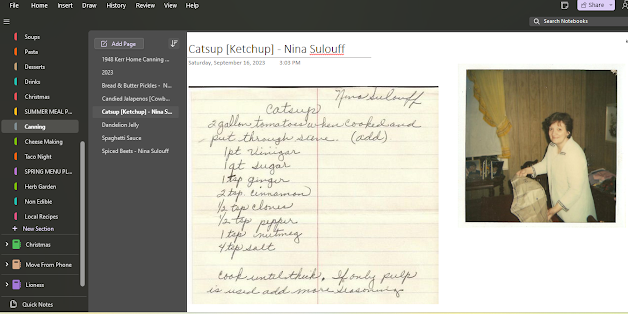
How I organize my recipes, scans, photos, even my digital cookbooks, all in OneNote
============
ORGANIZING RECIPES
In OneNote
==============
The nice thing about OneNote for organizing is that I can add in photos, scans, text, and even attach pdf files [cookbooks], or have OneNote import pdf files into notes.
I'm already a OneNote user - we pay for a family membership to Microsoft 365. If you follow my craft posts, you know I typically say subscriptions are NOT worth the price. And while there are many great free alternatives to Microsoft 365 - for me, this one is worth it. You can do most of the same things I do here though, in another notebook app, for free. Evernote used to be a favorite of mine, although I haven't used it for years, others love Trello, or Notion... Google Keep, or Google Drive could work well too. You could even use just plain text files in folders on your hard drive. It's really a matter of looking at what you already have and use, and then deciding how you can make it work for you.
But for this post, the photos you see of my system will all be in OneNote.
==========
STEP ONE
Find My Recipes
============
To make the check boxes beside text in one note, you can use CNTL 1
Step one was to think about where all of my various recipes are stored now.
It's a bit of a mess. I regularly make custom cookbooks - some through shutterfly, but more recently, with a home binding machine I purchased. I compile a lot of family recipes into books for family members, as Christmas and wedding gifts. I have scans of family recipes. I have recipes saved from the internet. I have downloaded pdf cookbooks. I have my favorites typed up in several different places. That's not even talking about my cookbook collection, and even after that, I'm sure I have them in other places I haven't thought of.
So I have a checklist of where my recipes are stored, and I'll go through each location, copy everything out, and add them all to one folder. When working with photos, it's recommended that you store everything in 3 places - so often you can copy, rather than move. For this project, I want to organize, then once organized I'll have them stored in 2 places:
1. OneNote
2. Our external Hard Drive
3.A thumbdrive
I'll make a note to update those once a month, as part of our regular digital back up. And I'll continually make more cookbooks, so I have printed versions of most of them as well.
For now, I'm dumping all of my recipes into one folder on my hard drive, one location at a time. So everything from google drive is copied to my hard drive, I sort that out, then I go on to all of the files in box, etc.
==========
Step Two
Organizing My Digital Cookbooks
============
This is one of my favorite things in OneNote. It stores not only my text and photos, but my files.
In my Cooking Notebook, I have a section named Cookbooks. In that section, I have pages for cookbooks (random downloads) MY cookbooks (Ones I have compiled) and Lioness Recipes, which is not actually the entire cookbook, but scans from the Lioness Cookbook. I'll add sections for My Recipe Drawer (a collection of recipes left behind by my mother in law, that I have been scanning in) and any other category that comes along. These are compilations - not recipes by type such as meat, but by collection.
I create a table in the note, 5x4.
- In the first row I put a photo of the cookbook.
- In the second is the "work" file - I create most of my cookbooks in Microsoft publisher, so you see Microsoft publisher files there.
- The third row is the "Print" copy - almost always a pdf file.
- The last row is a text description - so that they will show up if I search for them in OneNote.
The great thing is, these files are now stored in this note! I can double click on any of them to open them.
I LOVE vintage cookbooks, and so many of them are available online for free!
This site in particular has a lot of them:
Also check Project Gutenburg for more
The really neat thing about this file adding is that when inserting a file, OneNote gives you options:
You can simply attach the file, or "Insert Printout"
For cookbooks that are all one subject, such as this King Arthuer Sourdough Cookbook, I put them not in the cookbook section, but in the Sourdough Category. The cookbook gets its own page in the sourdough category, and by choosing "Insert print out", OneNote not only attaches the pdf file, but it also imports the pdf.
I only recommend the Insert Print Out for smaller cookbooks. Once you get into more than 20 or 30 pages, it takes a long time to insert, and can be slow to load.
===========
Step Three
Recipe Categories
=============
These will be continuously evolving - but here's a look at the categories I have so far:
There's also a "non edible" category, not shown here - where I have stored a variety of cleaning recipes.
When I name my pages, I try to start them as if they were an index. For instance, a recipe for Sauerbraten Beef is on a page named Beef, Sauerbraten. Then when I sort alphabetically, I see all of the beef recipes together, all of the Pork together, etc.
If I have more than one recipe for a certain dish, I'll stick them all on the same page. After I added the above image, I noticed I had two pages for Chicken Marsala, so I went back and combined those. I will often have duplicates as I work through adding all of the recipes I have stored in various places. It's very common for me to have at least two versions of a recipe - often there's the way I do it, and then a "real" recipe using measurements, as requested by my daughter in laws. :-)
3 chicken Marsala Recipes, all on one page
==============
OneNote is synced through the cloud, so I can access my recipes from any of my devices - phone, or laptop - and I can print from OneNote as well.
====================
In my categories are more than just plain recipes.
There are also menu plans, Holiday Plans, photos of my canning and harvests... all sorts of random kitchen things.
Read more about my Seasonal Menu Planning, and what that category of my cooking notebook looks like, here:

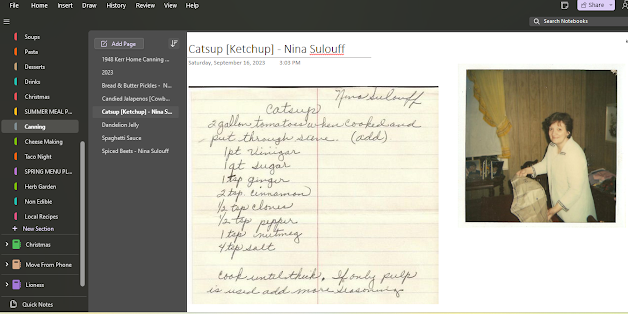











No comments:
Post a Comment