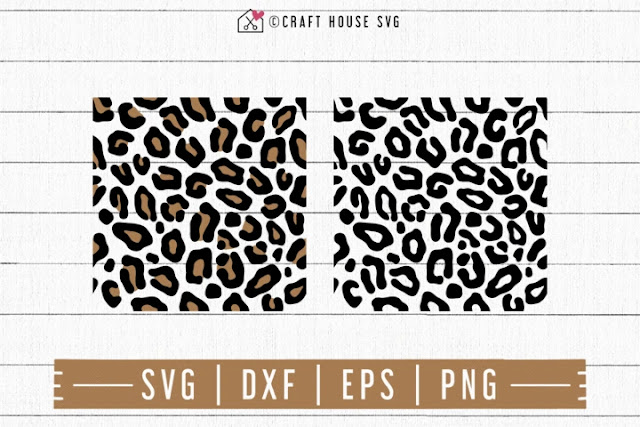Step 1 - Download/ Upload Free Leopard Print SVG
Notice that it comes in two versions. You will need to decide how many colors of vinyl you want to layer. I started by uploading the pattern on the left, and making the truck a dark brown. That would have been a LOT of layering, and I quickly decided to just make the truck the lighter brown, and only use the black part of the pattern.
Upload the SVG to design space.
Remember that you have to unzip the file first, then upload the one that looks like an html file - it will most likely have the icon of whichever internet browser you use (Chrome, safari, etc)
Step 2 - Weld
The example is still using multiple colors - again, I chose to make the truck brown and only use the black part of the pattern.
FIRST - If Using Two Colors - Ungroup.
You do not have to ungroup each color, just ungroup the two colors from each other. So the black and the brown are no longer grouped.
If two colors are grouped together, even if you only select one color, it may disappear in design space when you weld.
Ungroup the two colors from each other first, then weld.
See in the photo above, on the right in the layers panel, where the down arrow is beside "Leopard-print-pattern"? Click on that line. It will select all of the brown below. Once the brown is all selected, click weld.
Step 3 - Duplicate
At this point I knew I did not want to use three colors, so I deleted the brown, and made the truck that shade of brown. Now when I add the black, I will have just two colors.
How many times you duplicate your pattern will depend on how large you want the print to be on your design, placement, etc. I used 4 copies to cover my truck.
Step 4 - Weld Again, Then Slice
Over in the layers panel, select all of your leopard print patterns, and weld them. Remember that for slice, you can only have two items selected at a time. Welding the 4 leopard print images shown in the photo above made them into one image. The truck is also welded, so it is one image. 1+1=2 - so now I can select the truck and the leopard print, and slice.
One sliced, drag the pieces around, and delete the extras.
I had the tires for he truck hidden out of the way, because I did not want the tires to be leopard print. Once I deleted the extras, and lined up the brown and black pieces I put the tires back in my design and attached them to the black version of the truck.
Voila - A Leopard Print Truck.
If you prefer not to weed two colors and layer, you can purchase Leopard Print HTV instead.
Be sure to read the instructions, often patterned htv is different than regular htv. You often will NOT reverse your design but rather use a special transfer sheet (mask) like you would with regular htv. Save your clear plastic from regular htv to use as the mask, if one is not included with the patterned vinyl you order.
Duct Tape also comes in Leopard Print
https://amzn.to/3jh7c7P
====================================
Where To Find Free Leopard Print SVGS
https://fieldsofhether.blogspot.com/2020/08/where-to-find-free-leopard-print-svgs.html
==========================
Facebook Page - For Tips, Tricks, & Free SVGS
An Index Of All Of My Cricut Related Blog Posts