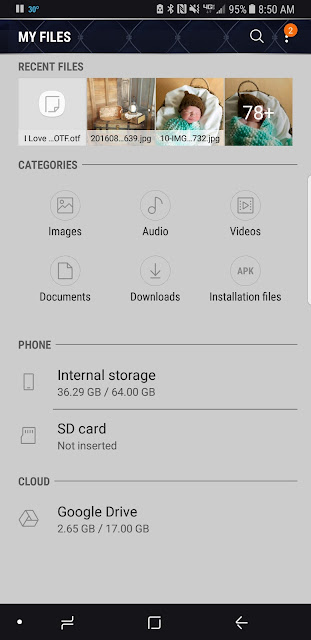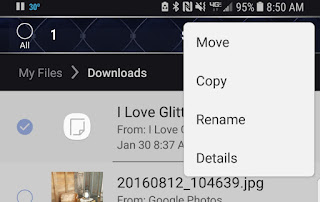How To Make A Birth Stat Elephant With Cricut
How To Use New Fonts In Phonto On Android
There are lots of apps to add fonts to android devices, but I really didn't want to add fonts to my android system. I have a zillion fonts on my phone already. What I wanted was to be able to use fonts like I love Glitter in Phonto.
Cliff Notes - Just add them to the fonts folder in the Phonto App.
Phonto has a "how to" for installing fonts on android, but it did not work for me. This is what worked:
I just opened dropbox, went to the font, clicked on it, chose export/save to device, and saved to my downloads folder.
Then I went to my downloads folder (Use "My Files" - in your app drawer. )
LONG click on the font. If you just open it, you may get a message saying you do not have an app to pen this file. You want to select the font, which you do by holding down on it, not just tapping it. A check mark should appear on the left.
Now choose "move"
Internal Storage/Phonto/Fonts
Your Phonto file might be in a different location, that is where mine was.
Add the font to the font folder.
Another quick way to do this is to hook your phone to your computer with a usb cable, and drag all the fonts you want in phonto to that folder.
=================
===========================
Facebook Page - For Tips, Tricks, & Free SVGS
https://www.facebook.com/fieldsofheathercrafts/
Facebook Group- For Questions, Support, Sharing Projects,
and LOADS More Free SVGS in themed posts with links in the comments
https://www.facebook.com/groups/1121399284857845
==================
Facebook Group- For Questions, Support, Sharing Projects,
and LOADS More Free SVGS in themed posts with links in the comments
https://www.facebook.com/groups/1121399284857845
==================
An Index Of All Of My Cricut Related Blog Posts
Knock Out Name Tile - A Cricut Project
A Knock Out Name Tile
These are so much easier to make now that cricut has added the offset feature in Design Space!
The Who, What, When, Where, and How of Cloud Storage
My favorites are: Dropbox, Google Drive, Box, & Google Photos.
I personally find one drive and the amazon cloud annoying - but they are also good options
All of these offer programs for on your computer, your phone, and web based access. All of them offer free storage, and all of them make sharing your files, or keeping them private, easy.
WHAT to store in Cloud Storage
No storage is fool proof. I keep an external hard drive, and various cloud storage, and I try to keep things backed up both places. Both can fail - external hard drives can go back, clouds can go out of business (Copy was a favorite of mine that no longer exists.. but I had plenty of time to get my files out before they closed)
Genealogy - folders for each family surname, with subfolders for family members, containg documents and photos and everything related to genealogy research!
Documents - The Christmas card list, pets vet records, the kids high school transcripts The family recipes, files for cookbooks I compiled, copies of insurance cards, household inventory, copies of important documents - like insurance policies and diplomas. God forbid the house ever burns down, but if it does, all of our important documents would still be accessible. I created a folder for each of the children and scanned in newspaper articles, and awards, for each of them.
Crafts - Cricut svg files & fonts. Patterns. Photos of your completed projects. I keep all of my favorite fonts in a folder in dropbox so that when I get a new device, I can transfer them quickly.
Digital Media - less and less common. We used to need a place to back up our mp3 files, now we all use spotify. A place to back up ebooks, but many have gone to Overdrive (borrow ebooks for free from your library!) and or kindle.
Photos!
WHERE To Store Your Cloud Files:
Dropbox - 2gb free
I probably joined dropbox when they first started, which may explain why I have 30gb of free storage. There are lots of ways to get more free storage - one as simple as completing their getting started guide.
For those of you looking to back up svgs for cricut, just for reference, the 2,000 svg files (unzipped - I unzip them and delete all of the extras that come in most zip files) I have stored take up roughly 200mb. 2gb will hold a LOT of svgs.
Dropbox is my go to favorite for moving files from my phone to my laptop, and vice versa. I have the app on my phone, and the program on my laptop. Although I can access the files from any web browser, the apps make it quicker for me. I created a folder named "Transfer" and when I there is something I know I will want on the other device, I send it there. Once every week or so I try to make sure that folder is cleaned out and the files are where I wanted them.
Google Drive - 15gb free
Google Drive offers an impressive 15gb for free. I tend to think of google drive as document storage, but I know others use it for svg storage quite effectively.
I've never loved the web format of this storage, it just always looks cluttered. But the new desktop download works just like the basic windows folder system, and will automatically sync and back up whichever folders you assign to do so.
When the kids were homeschooled, this was my favorite. The kids could save their assignments to google drive, and when I edited them, it would show where I made edits. If we were working on the same document at the same time, we could each see what the other was doing in real time - really a great feature for collaborative documents!
Box.com - 10gb free
When Box first started, they were giving away 50gb free to entice everyone to sign up.
Box drive as a downloadable program is in beta - I've never used it, I simply open a browser. It's great for collaboration, with easy access to writing notes and adding comments to files.
Google Photos - Unlimited, mostly
"Google Photo gives you unlimited storage space if you are willing to limit photo resolution to 16 megapixels and video resolution to 1080p. You do have the option to store at higher resolutions, but the storage counts against your Google Drive quota"
This is the best way to back up all of those photos on your cell phone!
HOW To Back Up Your Files In Cloud Storage
First decide what you are backing up, and where you are backing it up to. Then organize it a bit if needed - sort those svg files into folders by theme, gather all of your documents in a folder and name them appropriately, and create your free storage account.
Then go to the services website, download the program. On your phone, download the app. Figure out if you need to upload your files, or just sync the folders.
Each program is a little different, but all of them are really good at walking you through the steps, and they all have tutorials if you need them.
Think of it as moving things to a flash drive, except the flash drive is the cloud.
Then, back everything up on a flash drive (or external hard drive, or even dvds) too, to cover as many bases as you can.
WHEN to Back Up Your Files On Cloud Storage
Frequently. Set a time each week, or each month, to update and back up your files. Once a year plan to spend some time cleaning up your cloud storage. Years ago we used to have filing cabinets that needed cleaned out and organized every once in awhile, think of your cloud storage as a filing cabinet.
For me, this is somewhat easy. I am on wifi once a week (we have limited wifi at the farm). So the night before, I try to sort out the photos on my camera roll (I do not need to back up all 37 photos I took of our llama yesterday afternoon - I can pick the best 4), add new songs to my spotify playlist, make a note of books I want to add to my phone to read, etc. Then when I am on wifi the next day, I have a folder on my phone labeled "when on wifi". I open each of those apps, and back up and upload as necessary.
Each week I try to clean out the downloads folder on my laptop - moving all of the genealogy, photos, and svg downloads to the appropriate folders and storage, before it all gets too out of control. How often will truly depend on your own habits, and on how many files and folders you accumulate in a week.
------------------------------------------
Candy Filled Valentine Doilies - Writing With Cricut
Cliff Notes:
- Doilies, bakers twine, candy, and even the Pen - all from the Dollar Tree
- I love the Jot Markers from the Dollar Tree - they fit right in the pen slot in the cricut, no adaptor needed!
- a long list of FREE writing fonts for cricut
This is one of those projects I made simply because I wanted to see how it works. The doilies were cheap to practice on, and this did work quite well.
I used the Montepetrum font, and the triceratops came from a google search.
In design space, at the top of the screen, look for where it says "operation" and change it to "draw", then choose "pen".
The hard part is placing the text properly on the mat. I used the grids on the mat and a measuring tape. I wanted the center of the writing to be in the center of the heart, so the center of the design needs to be at the 3 inch line on the mat.
After you click "make it", you can move your design around on the mat, placing it where you want it
The only other option I could think of is to create a heart the same size as the paper doily, group the text, and then sit and watch carefully, hitting pause on the machine as soon as the writing is complete, before it cuts. But If the doily is not placed exactly, this still could be off, so I don't know that that method would be much better.
If you are working from an ipad, there's an option for "snapmat" that does this for you. It's not an option on computers, nor on android devices, as far as I can tell.
The new guide feature will not help with this.
I was hopeful that the new "Guide" option in Design space would help with this - but it does not. You can change any item into a "guide", in the operations menu. But it is only for design purposes, even if you attach your design to the guide, it does not transfer the guide to the mat when you make it, the text was still automatically placed at the top corner of the mat.
I used the Leisure Arts Marker - these were my favorites! Although I love the Precise V5 for a finer point. (Alternative Markera for criciut - Comparison here)
To finish these, I used bakers twice to sew two paper doilies together. Start at the top. Leave a LONG tail of thread to tie a bow when done. When About an inch or so remains unsewn, fill with candy, then finish sewing and tie in a bow.
=============================================================
Where to find free svgs for Valentines Day:
https://fieldsofhether.blogspot.com/2019/01/free-cut-files-for-valentines-day.html
More Cricut Tutorials & Step By Steps:
https://fieldsofhether.blogspot.com/2018/10/heathers-cricut-tutorials-step-by-steps.html
FREE fonts that work as writing fonts in cricut:
https://fieldsofhether.blogspot.com/2017/11/6-single-line-fonts-that-will-write.html
Find Me On Facebook
https://www.facebook.com/fieldsofheathercrafts
Where to find free svgs for Valentines Day:
https://fieldsofhether.blogspot.com/2019/01/free-cut-files-for-valentines-day.html
More Cricut Tutorials & Step By Steps:
https://fieldsofhether.blogspot.com/2018/10/heathers-cricut-tutorials-step-by-steps.html
FREE fonts that work as writing fonts in cricut:
https://fieldsofhether.blogspot.com/2017/11/6-single-line-fonts-that-will-write.html
Find Me On Facebook
https://www.facebook.com/fieldsofheathercrafts
How To Transfer A Vinyl Design With "Transfer Tape"
Quick Tips:
- My favorite transfer tape is Contact Paper From The Dollar Tree. The same piece of transfer tape can be used over and over - many times.
- Which Vinyl To Buy, & Where To Buy It
- Cricut Transfer tape is super strong, and works great for glitter vinyl, but is generally miserable to use for most regular projects. (and it's so much more expensive...I rarely recommend cricut materials.)
- Peel at an angle
Cutting out a Design with your cricut machine essentially makes a sticker. Once you make that sticker, you want to move it to your project - but you do not want to peel off each piece and place it as if you had bought a sheet of stickers.. that would not only be time consuming, but it would be much more difficult to line up properly. To transfer your design, use transfer tape.
Making Key Fobs with Cricut
Making Key Fobs With Cricut
You could cut these from faux leather as well. Cricut could cut either for you - but honestly, it's so much faster and less mess to just use a rotary cutter, or even scissors.
Using FontLab Pad with Cricut Design Space
(you just need the free download)
In 2022, Design Space added what they call "kerned fonts". This does not mean that the app reads font kerning - but it means that spacing issues with system fonts are fixed, for the most part. Occasionally you'll still have a font that does not display the way the designer intended.
In 2022, Design Space added what they call "kerned fonts". This does not mean that the app reads font kerning - but it means that spacing issues with system fonts are fixed, for the most part. Occasionally you'll still have a font that does not display the way the designer intended.
And if a font has ligatures, Design Space will not be able to read them.
Quick Tip - You Can View Thumbnails Of SVG Files
The Cliff Notes Version - Use the svg viewer extension found here:
https://code.google.com/archive/p/svg-explorer-extension/downloads
https://code.google.com/archive/p/svg-explorer-extension/downloads
===================
I was running Windows 10 when I originally wrote this post, so my screenshots are based on that operating system, with chrome as my default browser. I run windows 11 now, and this extension still works well for me.
A few google searches finally took me to an SVG viewer extension.
Recently I purchased a new laptop, and this time I had to use the 3rd one down. If you are having issues, look for one that is not signed.
The signed versions are now blocked on Windows 10.
NEW VERSIONS OF THE CODE ABOVE
Github has new versions of the code.
Please note that I have not used these yet myself, as the one above worked fine.
Scroll down, or search for "assets", and the download links will be there.
the .sig refers to it being a signed version. A signed version will no longer work on Windows 10, so the top version in this list is the one I would start with.
If you don't know if you are running 32bit or 64 bit, go to Control Panel (in your start menu, choose windows system, control panel will be in there) and click on System & Security:
Next choose "View The Amount Of Ram & Processor Speed"And your answer will be under system - see system type? Mine says 64 bit operating system, x64 based processor.
So I go to https://code.google.com/archive/p/svg-explorer-extension/downloads and download the 64 bit option. This will download as an exe file. Click on it to run it, follow the prompts.
And Voila -
For my downloads folder, this was immediate - I didn't have to do anything else, once it was installed, I saw previews! For my Dropbox folder (I back up all of my svg files and fonts in dropbox - sorted in folders by theme. That way when I do something stupid like break my laptop, I still have access to everything on my new laptop... ) I had to restart my computer.
You may need to change your view settings - at the top left of the screen - to "icons" if you are currently viewing in detail or list.
If that did not work, make SURE that your views are not set to "always show icons never thumbnails"
Open any folder, choose view on the top left, then choose options on the right.
A box will pop up, choose view in that box, then make sure the box is NOT checked beside "always show icons never thumbnails"
Make Sure Your View It Set To Allow Thumbnail View
If that did not work, make SURE that your views are not set to "always show icons never thumbnails"
Open any folder, choose view on the top left, then choose options on the right.
A box will pop up, choose view in that box, then make sure the box is NOT checked beside "always show icons never thumbnails"
=======================
The 51 states SVG collection is free here - https://caluyadesign.com/free-51-states-svg/
I used it as an example simply because it was the first folder in my files. :-)
All of my favorite places to find free svg files can be found here:
For more quick tip cards like this one, go here:
===========================
Facebook Page - For Tips, Tricks, & Free SVGS
https://www.facebook.com/fieldsofheathercrafts/
Facebook Group- For Questions, Support, Sharing Projects,
and LOADS More Free SVGS in themed posts with links in the comments
https://www.facebook.com/groups/1121399284857845
==================
Facebook Group- For Questions, Support, Sharing Projects,
and LOADS More Free SVGS in themed posts with links in the comments
https://www.facebook.com/groups/1121399284857845
==================
An Index Of All Of My Cricut Related Blog Posts
Dollar Tree Travel Coffee Mugs - Cricut
Cliff Notes:
- Find the free SVG here - https://all-free-download.com/free-vector/download/starbucks-coffee-0_111169.html
- The Starbucks font is Gibson - it is free here.
- Travel Coffee Mugs are 2 for $1 at the Dollar Tree
- Free Starbucks Inspired Coffee SVGS (rings & wraps)
Some have said you can remove the Take It To Go logo with acetate and a magic eraser. I tried, it didn't go great for me. (I ended up painting those cups). I decided to just put the design on the blank side, and leave the take it to go on the opposite side.
Step By Step How I Did This:
The Starbucks font is Gibson. You can download it for free here:
http://www.fonts101.com/fonts/view/Uncategorized/48928/Gibson
(Do that now, before you open design space. If you need to know how to install a font, try this post: https://fieldsofhether.blogspot.com/2017/12/all-about-fonts-text-in-cricut-design.html)
Adding Text
Open a text box, type in your text, Choose the Gibson font.
Use The Curve Feature to curve your text. If it does not fit the way you would like, ungroup your text, and manually move your letters - but in most cases, the curve feature should work great for this!
Now you have two options. You can cut the letters out of white, and layer them on the green, or you can slice the letters out and let the background of the cup show through.
To slice, select your letters and weld. You can only slice with TWO items selected at a time. If you do not weld your letters, you will have to cut one letter out at a time. If you weld the letters, you can slice them all out of the circle at once.
For these cups, I want a 3 inch decal. So Select All, Choose Group, then in that top toolbar where it shows the size, type in a 3 and hit enter.
The cups I am using are the 2 for $1 "Take It To Go" Cups from the Dollar Tree. I am leaving the Take It To Go on one side, and decorating the other side..
For the vinyl, I'm using 651. I buy it on Amazon, because... free shipping. I love Amazon prime! Here's a look at my favorite vinyl, and where to buy it, with price comparisons including shipping costs: https://fieldsofhether.blogspot.com/2017/09/cricut-which-vinyl-do-i-need-where-do-i.html
For transfer tape, I use contact paper from the Dollar Tree.
I like to transfer my designs all at once when possible. So I transferred the green to the transfer tape, then added the black center to the transfer tape - putting the entire design together before it touches the cup. When transferring the design, flip the design upside down, and run the scraper tool over the back, then pull the white backing up gently, starting at one corner and pulling diagonally.
Now to place on the cup, fold lightly in half, non sticky sides together. Not enough to crease, just enough to find the middle. Stick the middle to the cup, then press down one just one side. Once the one side is down flat, flatten the other side.
That's it! The longest part of this process for me was the weeding. This really was a pain to weed.
(yes, I did realize, after taking this pic, that I had put the green ring on the Daleck cup sideways.. I was able to remove it and put it back on correctly. It takes about 48 hours for the 651 to seal permanently, so it was an easy fix - for the most part)
==================
===================
Where to find free Starbucks Inspired SVGS
==================
Find More Cricut Project Tutorials Here:
Subscribe to:
Posts (Atom)